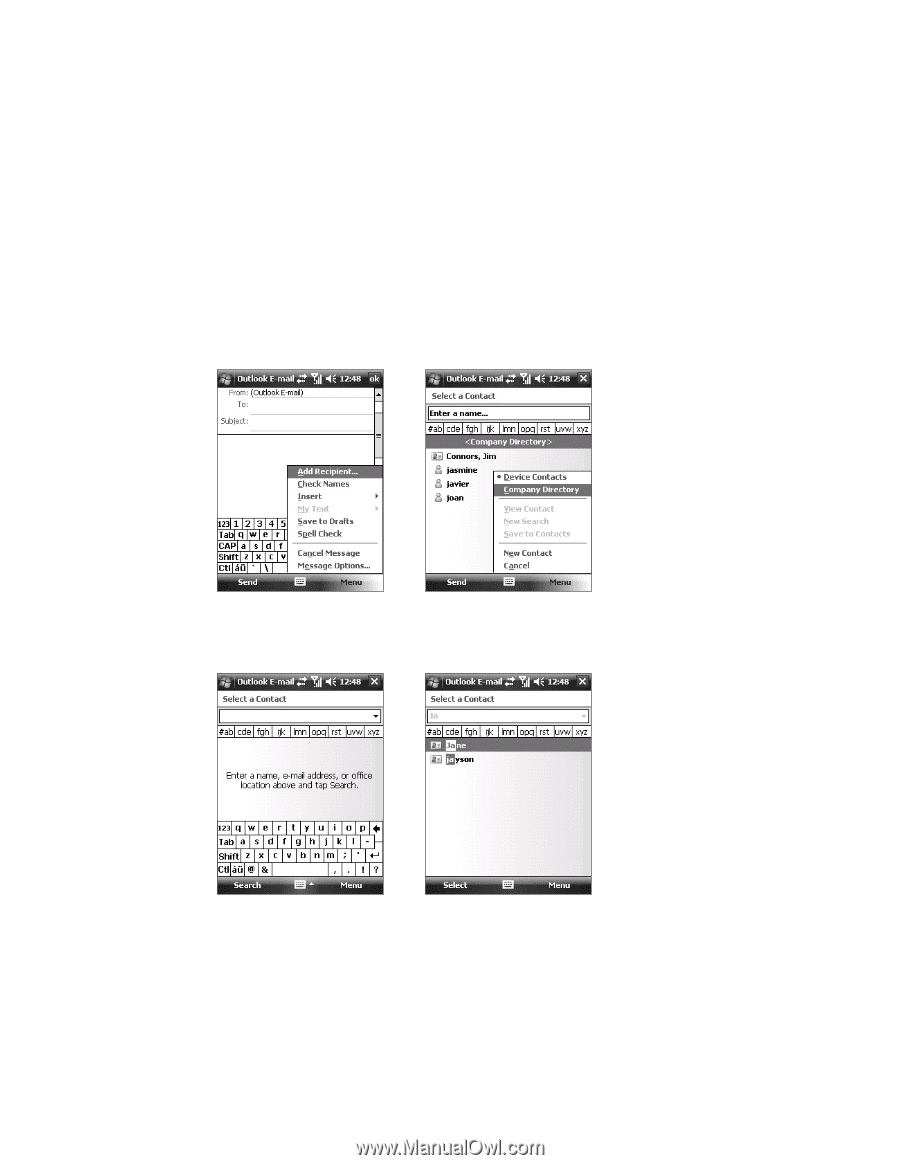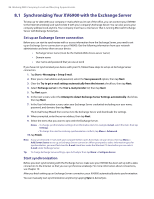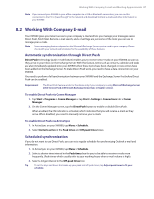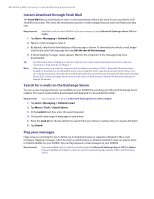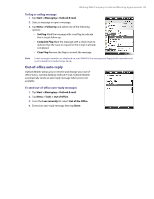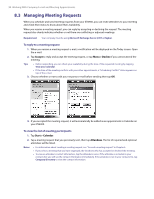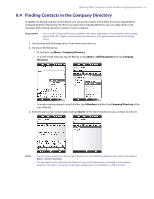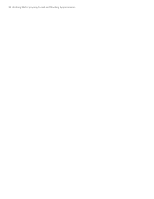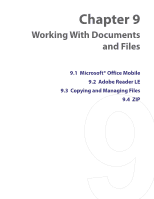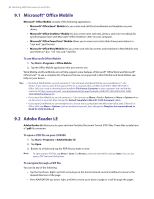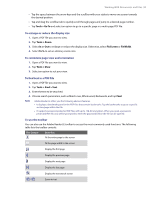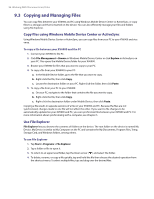HTC Verizon Wireless XV6900 User Manual - Page 91
Finding Contacts in the Company Directory, Menu > Company Directory, Menu > Add Recipient
 |
View all HTC Verizon Wireless XV6900 manuals
Add to My Manuals
Save this manual to your list of manuals |
Page 91 highlights
Working With Company E-mail and Meeting Appointments 91 8.4 Finding Contacts in the Company Directory In addition to having contacts on the device, you can access contact information from your organization's Company Directory. By having over-the-air access to the Company Directory, you can easily send e-mail messages and meeting requests to anyone in your company. Requirement Access to the Company Directory is available only if your organization is running Microsoft Exchange Server 2003 SP2 or higher, and you have completed your first synchronization with the Exchange Server. 1. Synchronize with Exchange Server if you have never done so. 2. Do any of the following: • In Contacts, tap Menu > Company Directory. • In a new e-mail message, tap the To box (or tap Menu > Add Recipient) then tap Company Directory. • In a new meeting request using Calendar, tap Attendees and then tap Company Directory at the top of the list. 3. Enter the part or full contact name and tap Search. In the search results list, tap a contact to select it. Notes • You can save a contact from the Company Directory to your XV6900 by selecting the contact then tapping Menu > Save to Contacts. • You can search on the following information as long as that information is included in the Company Directory: First name, Last name, E-mail name, Display name, E-mail address, or Office location.