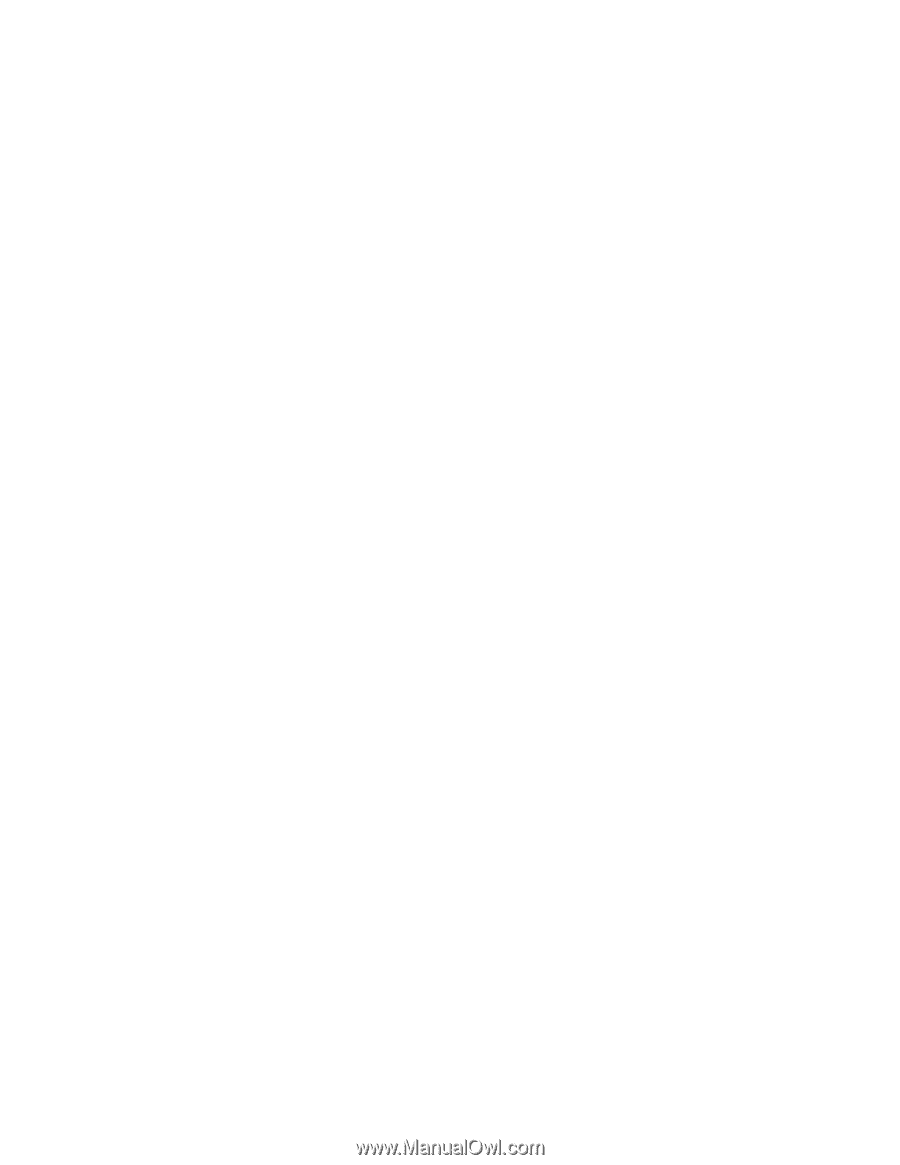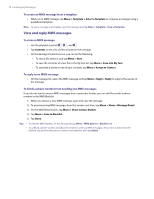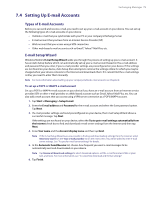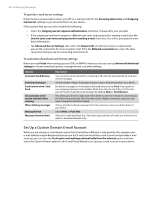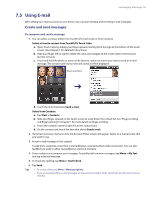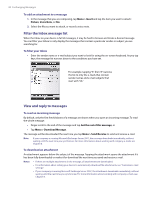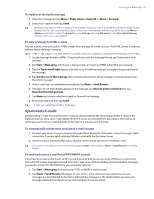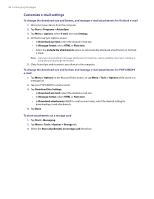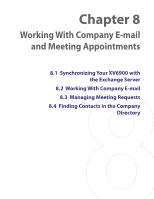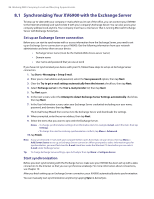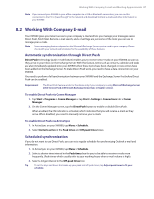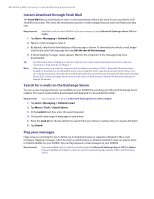HTC Verizon Wireless XV6900 User Manual - Page 83
Synchronize E-mails, To automatically synchronize an Outlook e-mail account
 |
View all HTC Verizon Wireless XV6900 manuals
Add to My Manuals
Save this manual to your list of manuals |
Page 83 highlights
Exchanging Messages 83 To reply to or forward a message 1. Open the message and tap Menu > Reply, Menu > Reply All, or Menu > Forward. 2. Enter your response then tap Send. Tip Whenever you reply to all the recipients of an Outlook e-mail, your own e-mail address will also be added to the recipient list. You can customize ActiveSync so that your e-mail address will be excluded. To do so, tap Menu > Options in ActiveSync, select the E-mail item, tap Settings, then tap Advanced. In the My e-mail addresses text box, enter your e-mail address. To view and reply to HTML e-mails You can receive, view and reply to HTML e-mails from any type of e-mail account. The HTML format is retained, without layout shifting or resizing. Note HTML e-mail support in Outlook Mobile is available only if your company is using Microsoft Exchange Server 2007. 1. Set the message format to HTML. To find out how to set the message format, see "Customize e-mail settings". 2. Tap Start > Messaging, select your e-mail account, and open an HTML e-mail that you received. 3. Tap the Tap to scroll right option to be able to scroll sideways and get a complete horizontal view of the message. 4. Tap Get the rest of this message that's shown at the bottom of the message to download and view the whole message. 5. If the e-mail does not download immediately, tap Menu > Send/Receive. 6. If images do not immediately appear on the message, tap Internet pictures blocked then tap Download Internet pictures. 7. Tap Menu and choose whether to reply or forward the message. 8. Enter your response then tap Send. Tip E-mail can contain hyperlinks to Web pages. Synchronize E-mails Synchronizing e-mails ensures that new e-mails are downloaded to the device Inbox folder, e-mails in the Outbox folder are sent, and e-mails deleted from the server are removed from your device. The manner in which you synchronize e-mails depends on the type of e-mail account you have. To automatically synchronize an Outlook e-mail account 1. Connect your device to your computer through USB or Bluetooth. Otherwise, connect through a data connection if you are synchronizing Outlook e-mail with the Exchange Server. 2. Synchronization automatically begins, and your device sends and receives Outlook e-mail. Tip You can also manually synchronize anytime by tapping Sync in ActiveSync or Menu > Send/Receive in Outlook Mobile. To send and receive e-mail for a POP3/IMAP4 account If you have an e-mail account with an ISP or a work account that you access using a VPN server connection, you send and receive messages through a remote e-mail server. Before sending and downloading messages, you need to connect to the Internet or your corporate network. 1. Tap Start > Messaging then select your POP3 or IMAP4 e-mail account. 2. Tap Menu > Send/Receive. Messages on your device and e-mail server are synchronized: new messages are downloaded to the device Inbox folder, messages in the Outbox folder are sent, and messages deleted from the server are removed from the device Inbox.