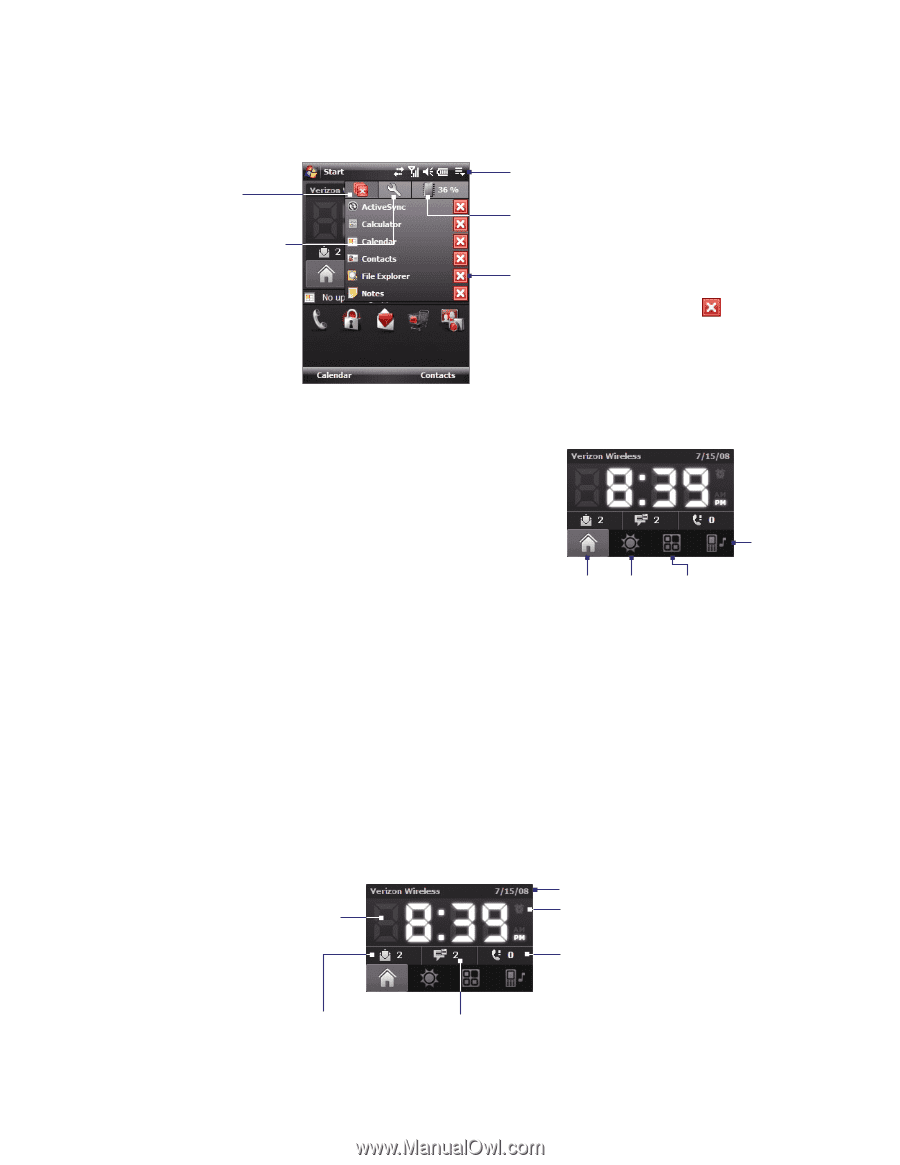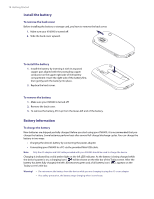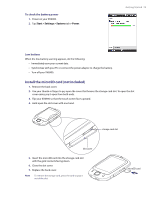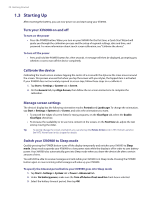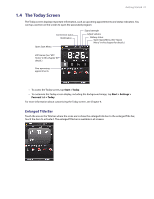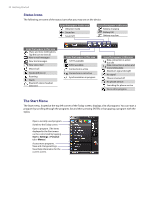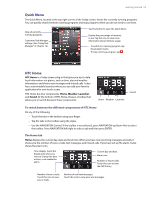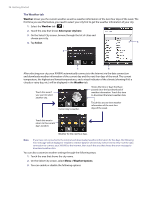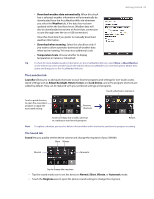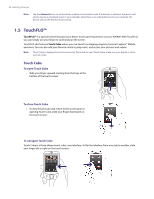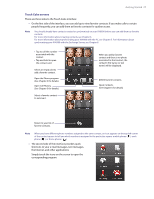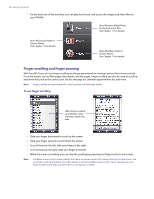HTC Verizon Wireless XV6900 User Manual - Page 23
Quick Menu, HTC Home, To switch between the different components of HTC Home, The Home tab
 |
View all HTC Verizon Wireless XV6900 manuals
Add to My Manuals
Save this manual to your list of manuals |
Page 23 highlights
Getting Started 23 Quick Menu The Quick Menu, located at the top right corner of the Today screen, shows the currently running programs. You can quickly switch between running programs and stop programs when you do not need to use them. Stop all currently running programs. Customize Task Manager settings. (See "Using Task Manager" in Chapter 12.) Tap this button to open the Quick Menu. Display the percentage of memory in use. Tap this icon to view more information about memory usage. • To switch to a running program, tap the program name. • To stop running a program, tap . HTC Home HTC Home is a Today screen plug-in that gives you up-to-date local information at a glance, such as time, day and weather information, and shows new messages and missed calls. It also has a customizable launcher where you can add your favorite applications for one-touch access. HTC Home has four components: Home, Weather, Launcher, and Sound. At the bottom of HTC Home, there is a toolbar that allows you to switch between these components. Sound Home Weather Launcher To switch between the different components of HTC Home Do any of the following: • Touch the tabs in the toolbar using your finger. • Tap the tabs in the toolbar using the stylus. • Use the NAVIGATION Control. If the toolbar is not selected, press NAVIGATION up/down first to select the toolbar. Press NAVIGATION left/right to select a tab and then press ENTER. The Home tab Home displays the current day, date and local time. When you have new incoming messages and calls, it shows you the number of new e-mails, text messages, and missed calls. If you have set up the alarm, it also shows the Alarm icon. Time display. Touch this display area when you want to change the date or time, or to enable the alarm. Current day and date. Alarm icon. Number of missed calls. Touch this icon to view the Call History. Number of new e-mails. Touch this icon to view your e-mails. Number of new text messages. Touch this icon to view your text messages.