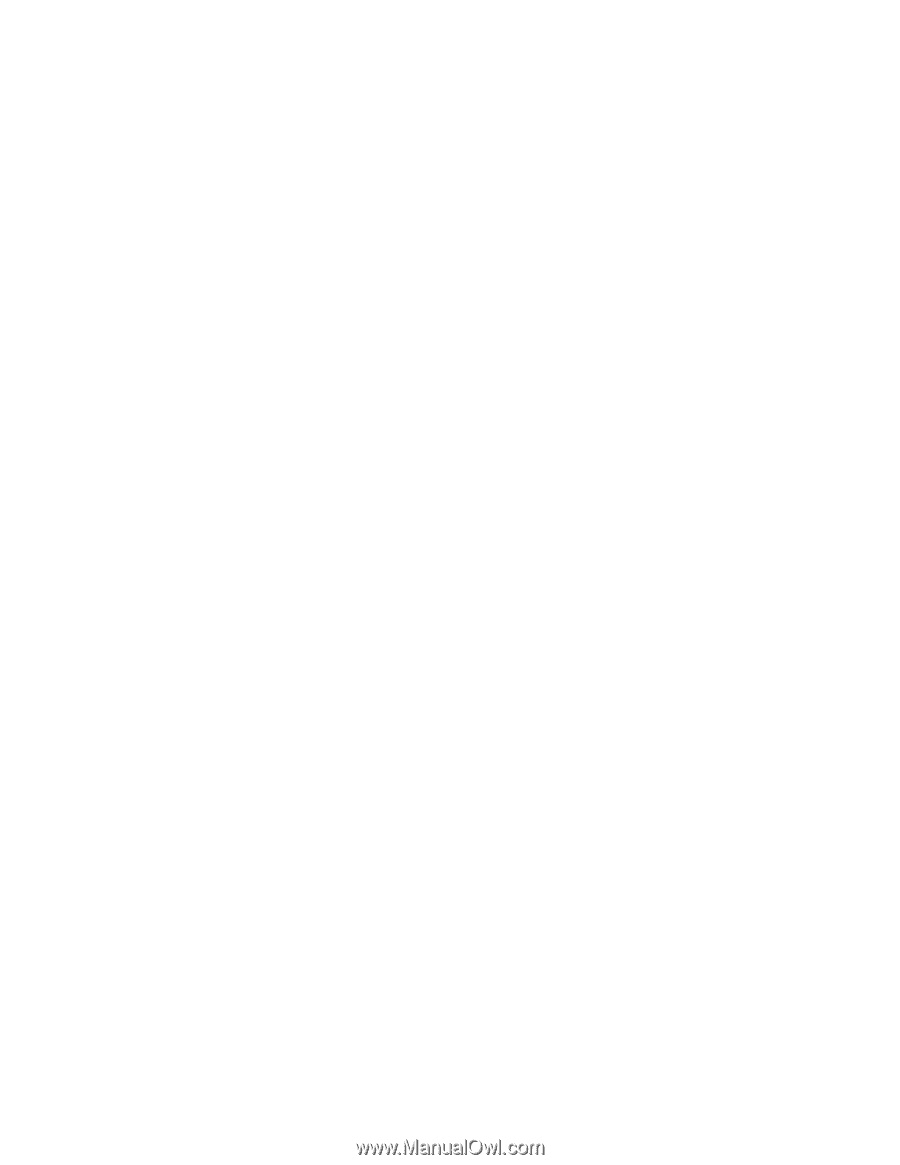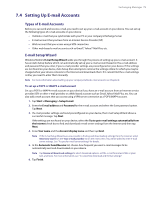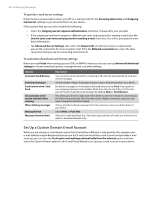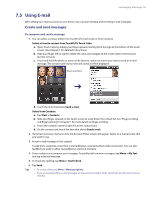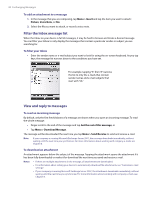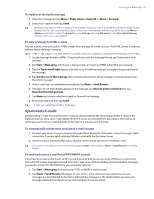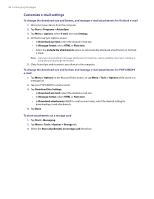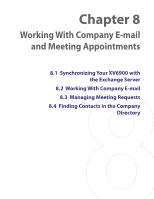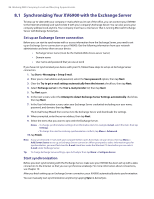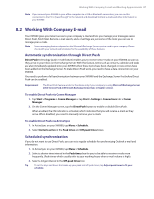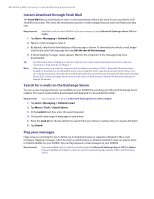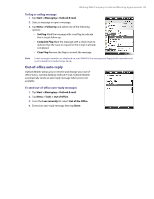HTC Verizon Wireless XV6900 User Manual - Page 84
Customize e-mail settings, To change the download size and format
 |
View all HTC Verizon Wireless XV6900 manuals
Add to My Manuals
Save this manual to your list of manuals |
Page 84 highlights
84 Exchanging Messages Customize e-mail settings To change the download size and format, and manage e-mail attachments for Outlook e-mail 1. Disconnect your device from the computer. 2. Tap Start > Programs > ActiveSync. 3. Tap Menu > Options, select E-mail, then tap Settings. 4. On the E-mail Sync Options screen: • In Download size limit, select the desired e-mail size. • In Message format, select HTML or Plain text. • Select the Include file attachments option to automatically download attachments on Outlook e-mails. Note Automatic downloading of message attachments for Outlook e-mail is available only if your company is using Microsoft Exchange Server 2007. 5. Close ActiveSync and reconnect your device to the computer. To change the download size and format, and manage e-mail attachments for POP3/IMAP4 e-mail 1. Tap Menu > Options on the Account Picker screen, or tap Menu > Tools > Options while you're in a message list. 2. Tap your POP3/IMAP4 e-mail account. 3. Tap Download Size Settings. • In Download size limit, select the desired e-mail size. • In Message format, select HTML or Plain text. • In Download attachments (IMAP4 e-mail account only), select the desired setting for downloading e-mail attachments. 4. Tap Done. To store attachments on a storage card 1. Tap Start > Messaging. 2. Tap Menu > Tools > Options > Storage tab. 3. Select the Store attachments on storage card check box.