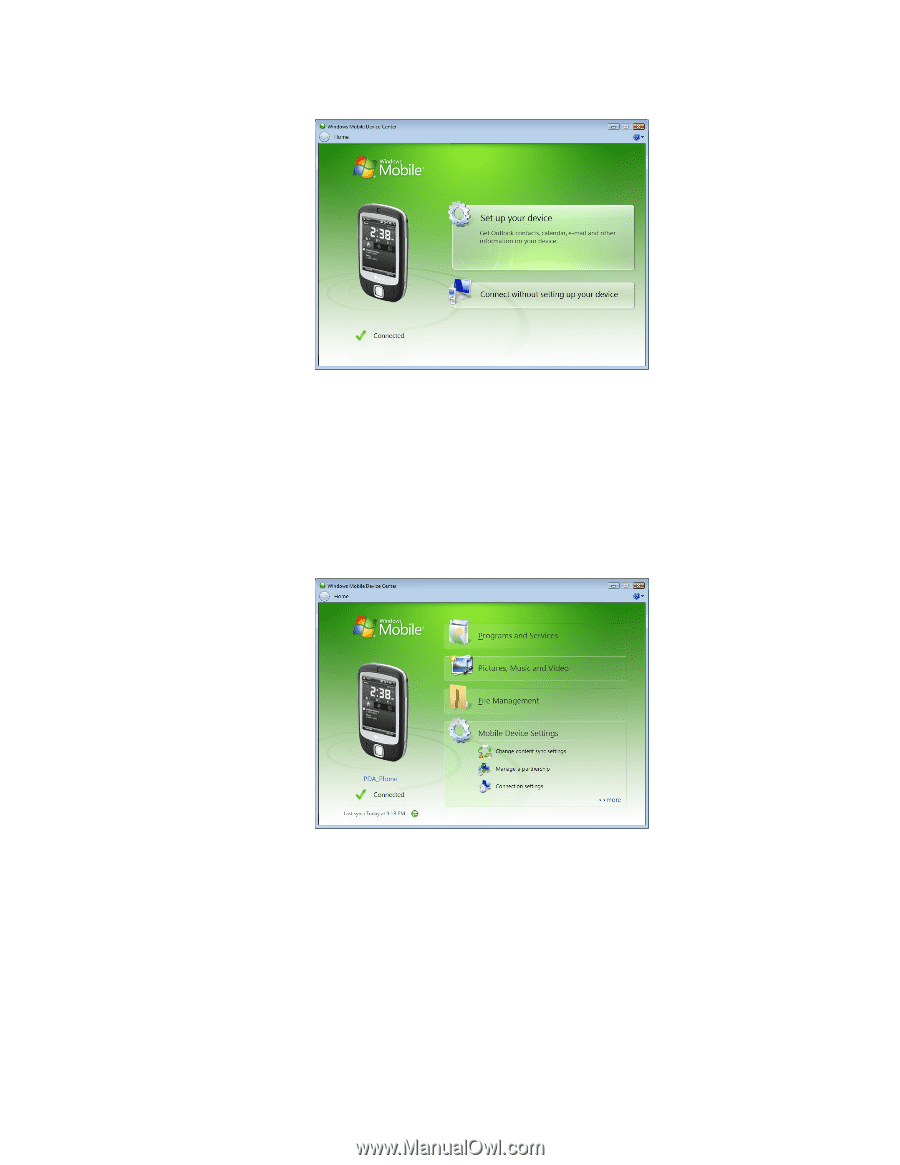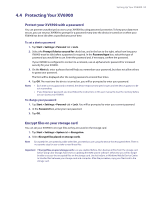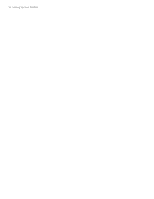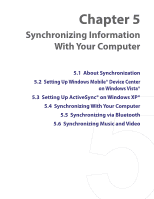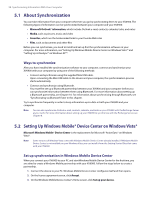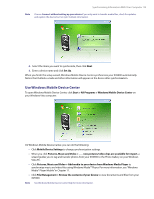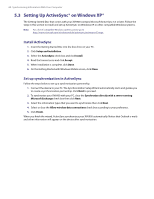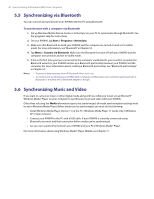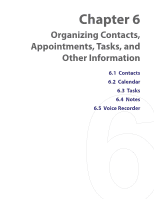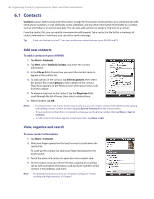HTC Verizon Wireless XV6900 User Manual - Page 59
Use Windows Mobile Device Center, Start > All Programs > Windows Mobile Device Center
 |
View all HTC Verizon Wireless XV6900 manuals
Add to My Manuals
Save this manual to your list of manuals |
Page 59 highlights
Synchronizing Information With Your Computer 59 Note Choose Connect without setting up your device if you only want to transfer media files, check for updates, and explore the device but not sync Outlook information. 4. Select the items you want to synchronize, then click Next. 5. Enter a device name and click Set Up. When you finish the setup wizard, Windows Mobile Device Center synchronizes your XV6900 automatically. Notice that Outlook e-mails and other information will appear on the device after synchronization. Use Windows Mobile Device Center To open Windows Mobile Device Center, click Start > All Programs > Windows Mobile Device Center on your Windows Vista computer. On Windows Mobile Device Center, you can do the following: • Click Mobile Device Settings to change synchronization settings. • When you click Pictures, Music and Video > ___ new pictures/video clips are available for import, a wizard guides you to tag and transfer photos from your XV6900 to the Photo Gallery on your Windows Vista PC. • Click Pictures, Music and Video > Add media to your device from Windows Media Player to synchronize music and video files using Windows Media™ Player. For more information, see "Windows Media® Player Mobile" in Chapter 11. • Click File Management > Browse the contents of your device to view documents and files from your XV6900. Note See Windows Mobile Device Center Help for more information.