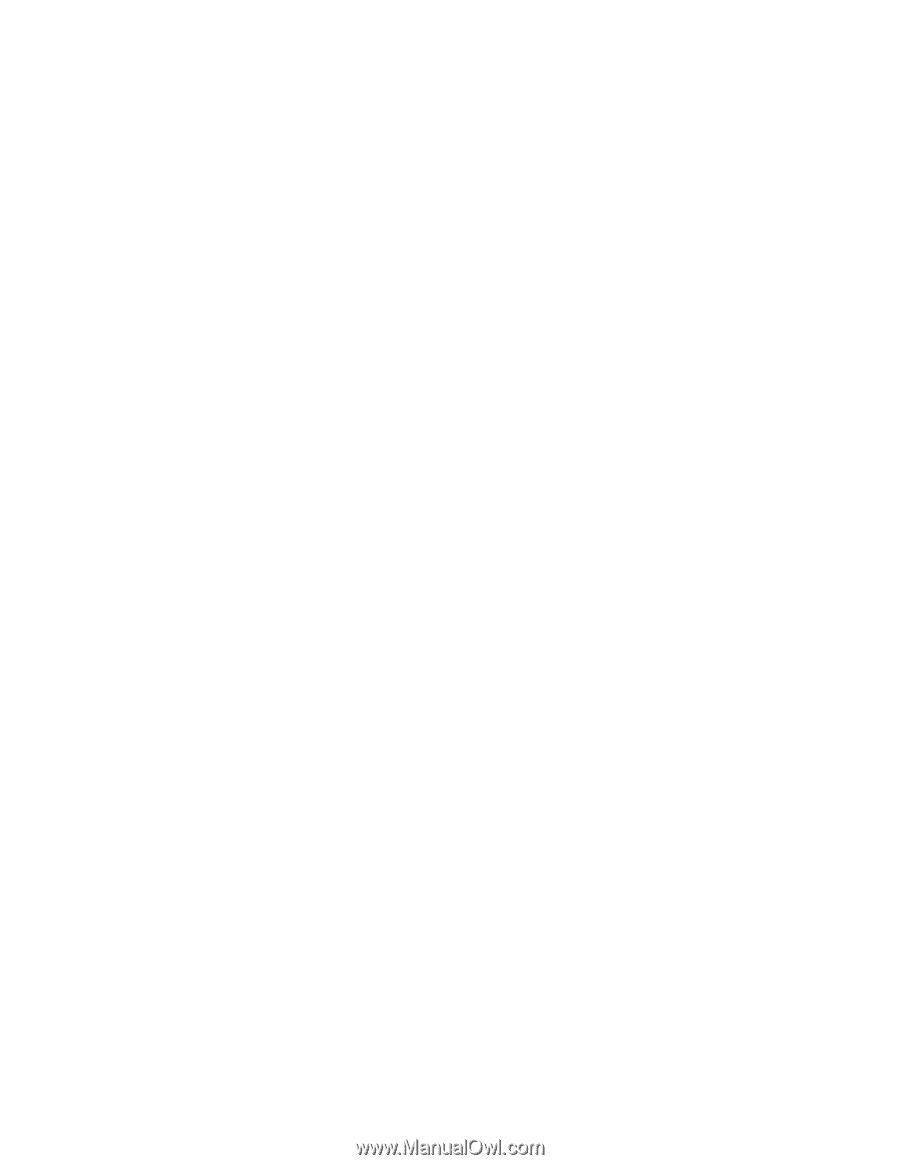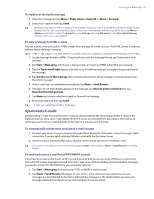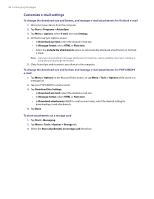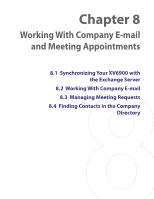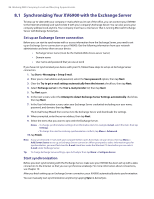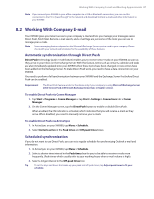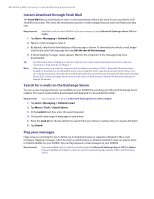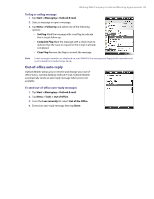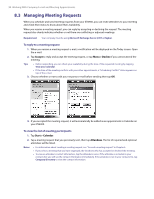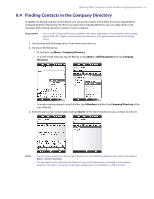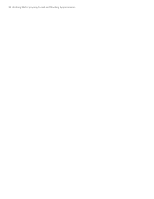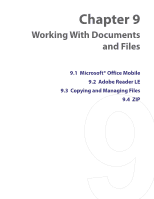HTC Verizon Wireless XV6900 User Manual - Page 88
Instant download through Fetch Mail, Search for e-mails on the Exchange Server, Flag your messages
 |
View all HTC Verizon Wireless XV6900 manuals
Add to My Manuals
Save this manual to your list of manuals |
Page 88 highlights
88 Working With Company E-mail and Meeting Appointments Instant download through Fetch Mail The Fetch Mail feature downloads an entire e-mail immediately without the need for you to perform a full Send/Receive action. This limits the download to just the e-mail message that you want and helps save data cost. Requirement Fetch Mail works for your XV6900 only if your company is using Microsoft Exchange Server 2007 or higher. 1. Tap Start > Messaging > Outlook E-mail. 2. Tap an e-mail message to open it. 3. By default, only the first few kilobytes of the message is shown. To download the whole e-mail, fingerscroll to the end of the message then tap Get the rest of this message. 4. A "Downloading message" status appears. Wait for the remainder of the message body to be downloaded. Tip Note For information about changing e-mail sync options such as the initial download size limit for e-mail, see "Customize e-mail settings" in Chapter 7. When you receive an e-mail that contains a link to a document such as a PDF or Microsoft Office document located on SharePoint or an internal file server, you can tap the link to view the document on the device. You can view the document only if you have a Microsoft Outlook account that synchronizes with Microsoft Exchange Server 2007 or later. Exchange Server must also be set up to allow access to SharePoint document libraries or internal file servers. Search for e-mails on the Exchange Server You can access messages that are not available on your XV6900 by searching your Microsoft Exchange Server mailbox. The search results will be downloaded and displayed in a Search Results folder. Requirement Your company must be using Microsoft Exchange Server 2007 or higher. 1. Tap Start > Messaging > Outlook E-mail. 2. Tap Menu > Tools > Search Server. 3. In the Look for text box, enter the search keyword. 4. Choose the date range of messages to search from. 5. From the Look in list, choose whether to search from your inbox or outbox only or to search all folders. 6. Tap Search. Flag your messages Flags serve as a reminder for you to follow-up on important issues or requests contained in the e-mail messages. Flagging messages, which has been a useful feature on desktop Outlook E-mail, can also be done in Outlook Mobile on your XV6900. You can flag received e-mail messages on your XV6900. Requirement Flags are enabled only if e-mails are synchronized with Microsoft Exchange Server 2007 or higher. Flags are disabled or hidden if e-mails are synchronized with earlier versions of Microsoft Exchange Server.