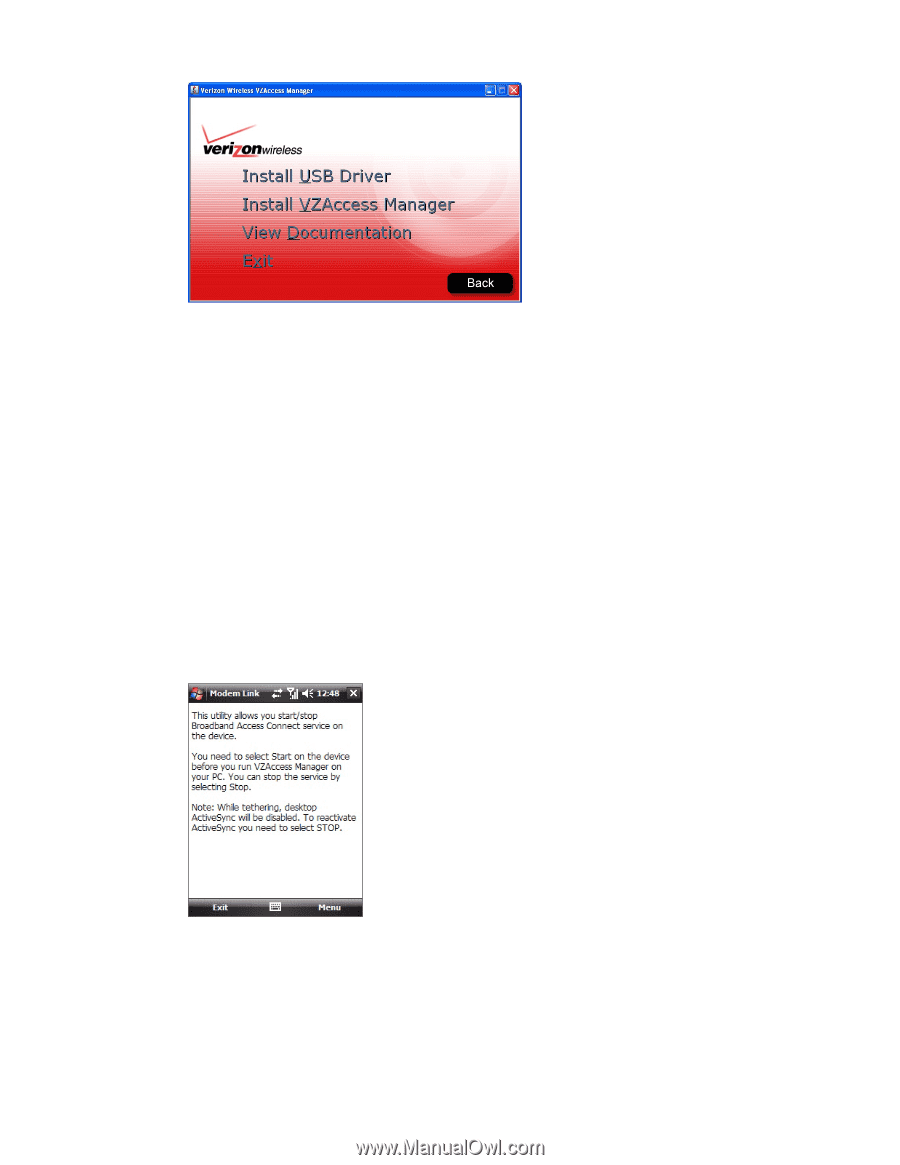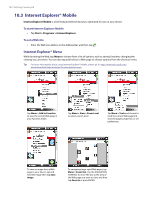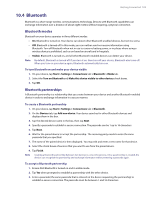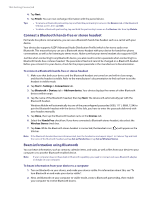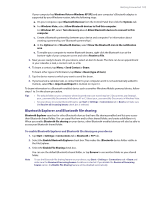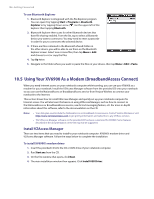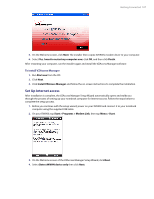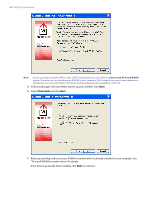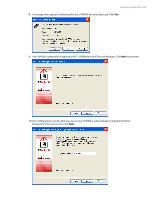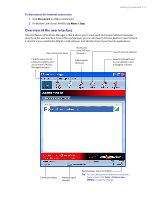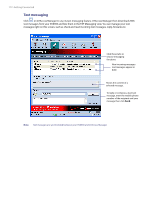HTC Verizon Wireless XV6900 User Manual - Page 107
Set Up Internet access, To install VZAccess Manager
 |
View all HTC Verizon Wireless XV6900 manuals
Add to My Manuals
Save this manual to your list of manuals |
Page 107 highlights
Getting Connected 107 5. On the Welcome screen, click Next. The installer then copies XV6900's modem driver to your computer. 6. Select Yes, I want to restart my computer now, click OK, and then click Finish. After restarting your computer, run the installer again and install the VZAccess Manager software. To install VZAccess Manager 1. Run Start.exe from the CD. 2. Click Next. 3. Click Install VZAccess Manager and follow the on-screen instructions to complete the installation. Set Up Internet access After installation is complete, the VZAccess Manager Setup Wizard automatically opens and walks you through the process of setting up your notebook computer for Internet access. Follow the steps below to complete the setup process. 1. Before you continue with the setup wizard, power on your XV6900 and connect it to your notebook computer using the supplied USB cable. 2. On your XV6900, tap Start > Programs > Modem Link, then tap Menu > Start. 3. On the Welcome screen of the VZAccess Manager Setup Wizard, click Next. 4. Select Detect WWAN device only then click Next.