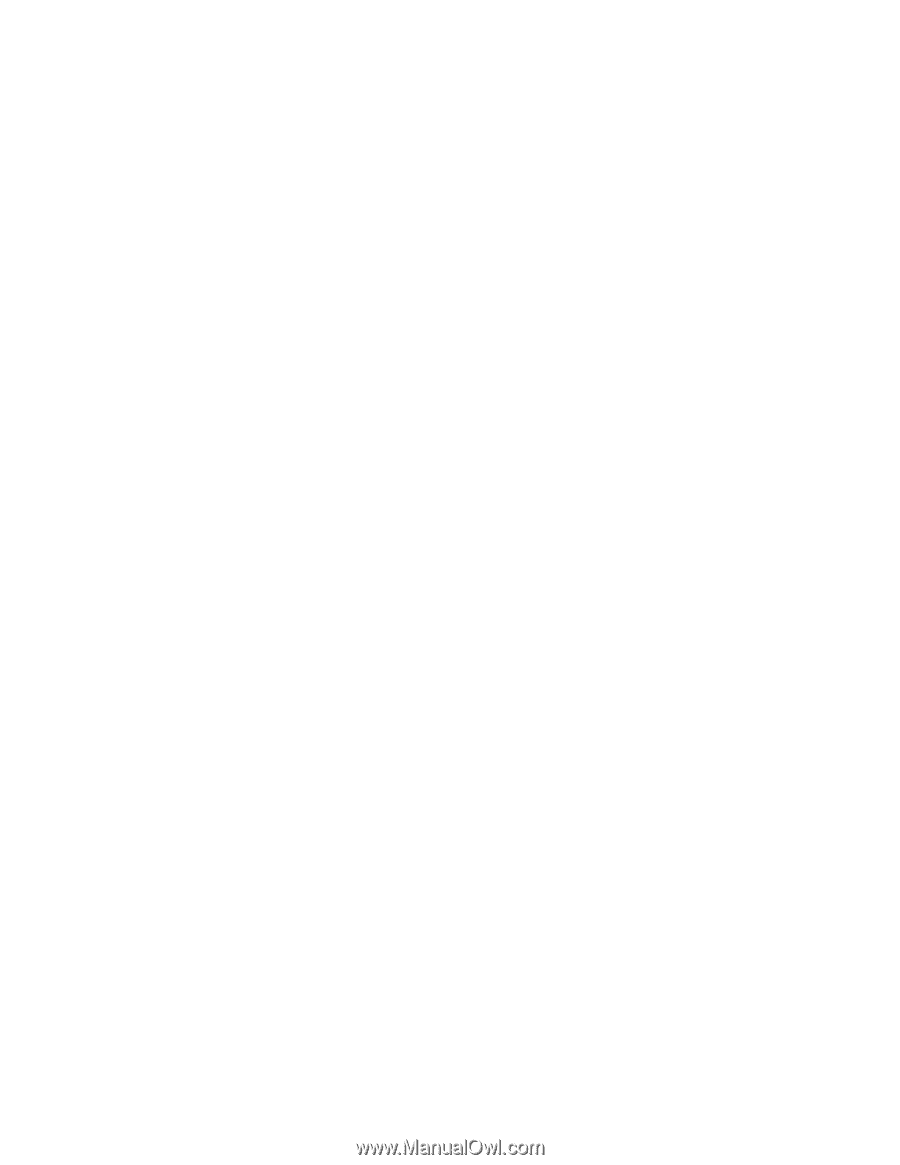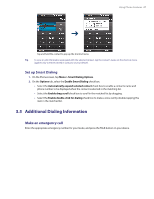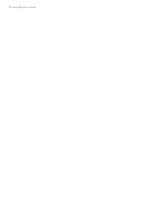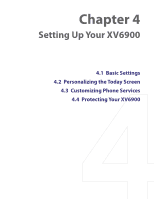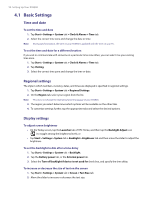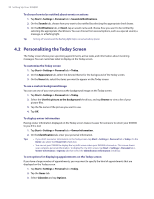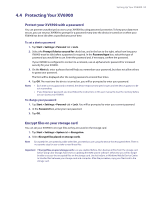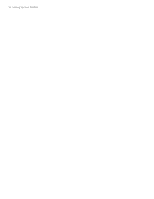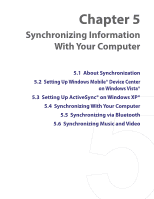HTC Verizon Wireless XV6900 User Manual - Page 52
Personalizing the Today Screen, To set options for displaying appointments on the Today screen
 |
View all HTC Verizon Wireless XV6900 manuals
Add to My Manuals
Save this manual to your list of manuals |
Page 52 highlights
52 Setting Up Your XV6900 To choose how to be notified about events or actions 1. Tap Start > Settings > Personal tab > Sounds & Notifications. 2. On the Sounds tab, choose how you want to be notified by selecting the appropriate check boxes. 3. On the Notifications tab, in Event, tap an event name and choose how you want to be notified by selecting the appropriate check boxes. You can choose from several options, such as a special sound, a message, or a flashing light. Tip Turning off sounds and the flashing light helps conserve battery power. 4.2 Personalizing the Today Screen The Today screen shows your upcoming appointments, active tasks, and information about incoming messages. You can customize what to display on the Today screen. To customize the Today screen 1. Tap Start > Settings > Personal tab > Today. 2. On the Appearance tab, select the desired theme for the background of the Today screen. 3. On the Items tab, select the items you want to appear on the Today screen. To use a custom background image You can use one of your own pictures as the background image on the Today screen. 1. Tap Start > Settings > Personal tab > Today. 2. Select the Use this picture as the background check box, and tap Browse to view a list of your picture files. 3. Tap the file name of the picture you want to use. 4. Tap OK. To display owner information Having owner information displayed on the Today screen makes it easier for someone to return your XV6900 to you if it is lost. 1. Tap Start > Settings > Personal tab > Owner Information. 2. On the Identification tab, enter your personal information. Tips • If you don't see owner information on the Today screen, tap Start > Settings > Personal tab > Today. On the Items tab, select the Owner Info check box. • You can set your XV6900 to display the 'my info' screen when your XV6900 is turned on. This screen shows your complete personal information. To display the 'my info' screen, tap Start > Settings > Personal tab > Owner Information > Options tab then select the Identification information check box. To set options for displaying appointments on the Today screen If you have a large number of appointments, you may want to specify the kind of appointments that are displayed on the Today screen. 1. Tap Start > Settings > Personal tab > Today. 2. Tap the Items tab. 3. Select Calendar and tap Options.