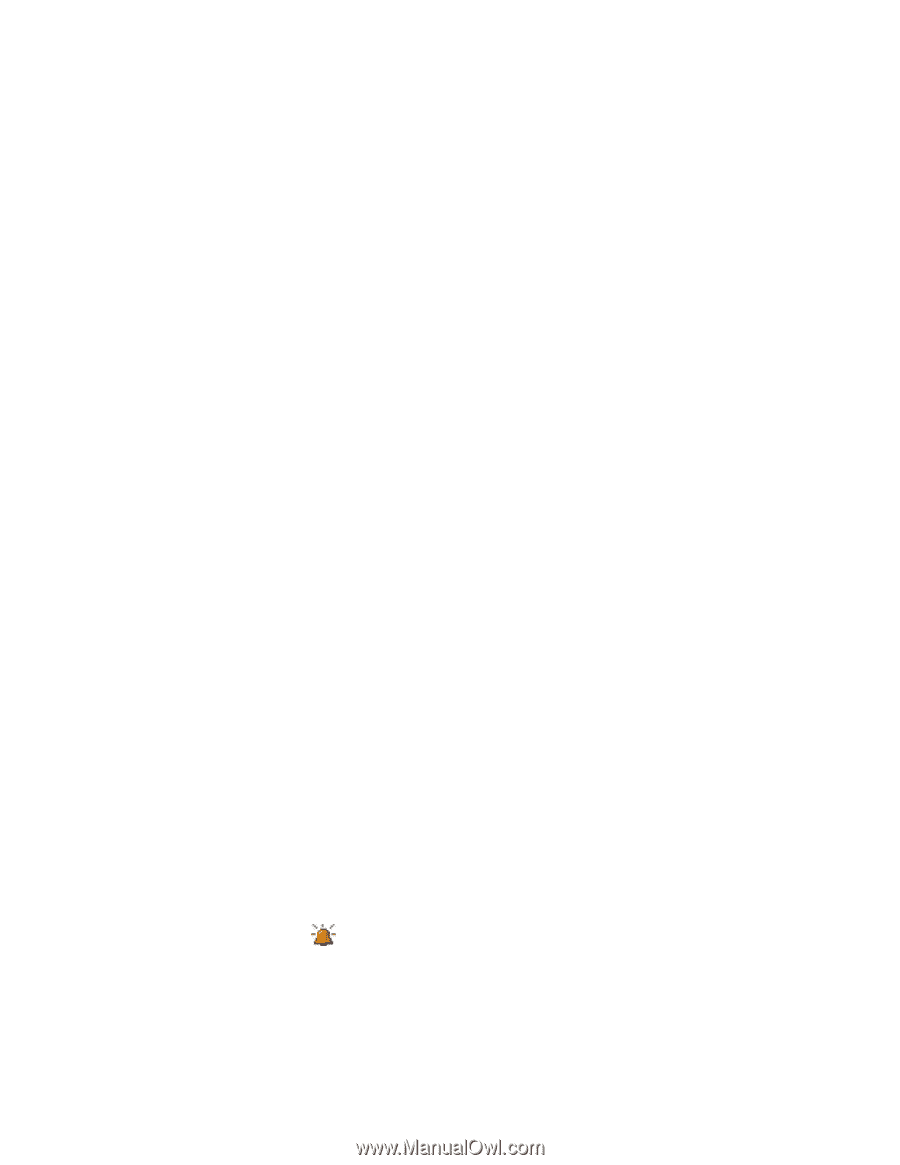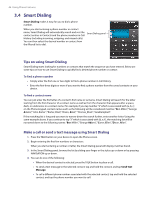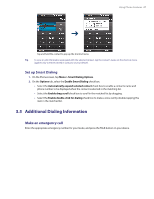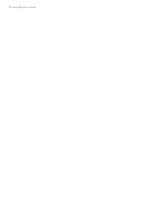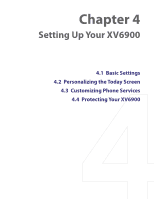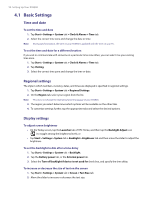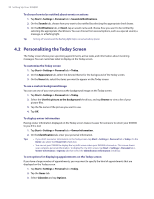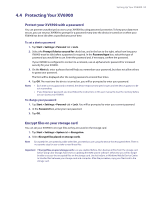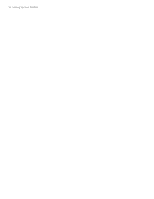HTC Verizon Wireless XV6900 User Manual - Page 51
Device name, Ringer settings, Alarms and notifications, To change the device name
 |
View all HTC Verizon Wireless XV6900 manuals
Add to My Manuals
Save this manual to your list of manuals |
Page 51 highlights
Setting Up Your XV6900 51 Device name The device name is used to identify your XV6900 in the following situations: • Synchronizing with a PC • Connecting to a network • Restoring information from a backup Note If you synchronize multiple devices with the same PC, each device must have a unique name. To change the device name 1. Tap Start > Settings > System tab > About. 2. Tap the Device ID tab. 3. Enter a name. Note The device name must begin with a letter, consist of letters from A to Z, numbers from 0 to 9, and cannot contain spaces. Use the underscore character to separate words. Ringer settings To change the ring type and ring tone 1. On the Phone screen, tap Menu > Options > Phone tab. 2. In the Ring type list, choose whether to be notified of incoming calls by a ring, a vibration, or a combination of both. 3. In the Ring tone list, tap the sound you want to use. Tip You can use *.wav, *.mid, *.mp3, *.wma, or other types of sound files that you downloaded from the Internet or copied from your PC as ring tones. For a complete list of supported audio file formats for ring tones, see "Specifications" in the Appendix. To use your sound files as ring tones, copy them first to the /My Documents/My Ringtones folder on your XV6900, then select the sound from the Ring tone list of your XV6900. For more information about copying files, see Chapter 9. Alarms and notifications To set an alarm 1. Tap Start > Settings > System tab > Clock & Alarms > Alarms tab. 2. Tap and enter a name for the alarm. 3. Tap the day of the week for the alarm. You can select multiple days by tapping each desired day. 4. Tap the time to open a clock and set the time for the alarm. 5. Tap the alarm icon ( ) to specify the type of alarm you want. You can choose a flashing light, a single sound, a repeating sound, or vibration. 6. If you choose to play a sound, tap the list next to the Play sound check box and tap the sound you want.