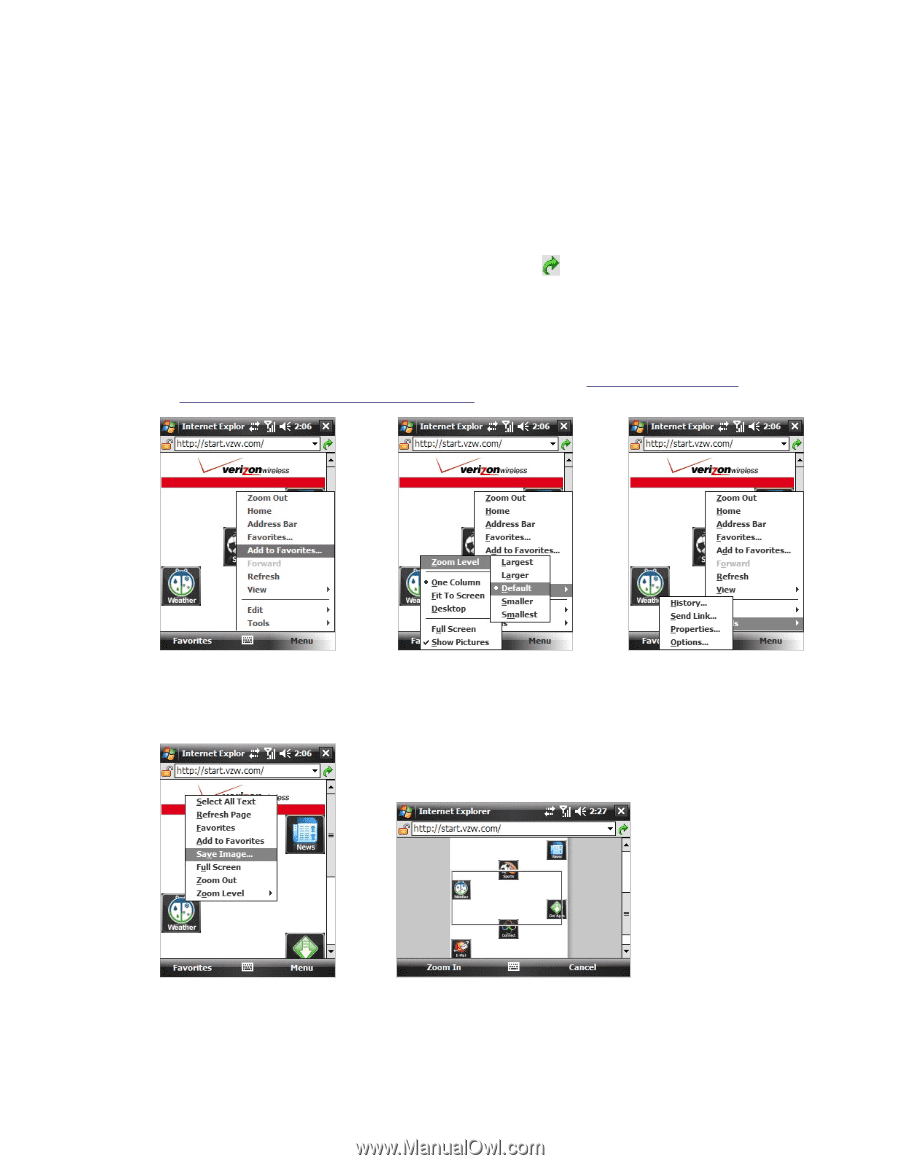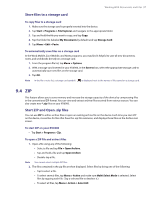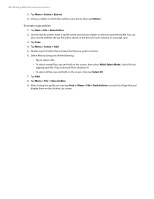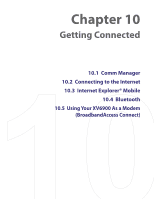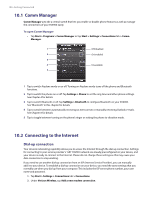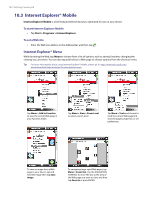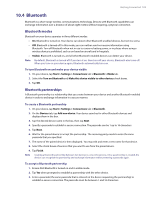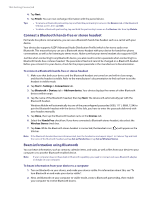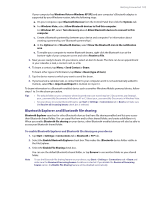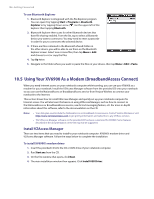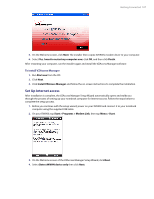HTC Verizon Wireless XV6900 User Manual - Page 102
Internet Explorer® Mobile, Internet Explorer® Menu
 |
View all HTC Verizon Wireless XV6900 manuals
Add to My Manuals
Save this manual to your list of manuals |
Page 102 highlights
102 Getting Connected 10.3 Internet Explorer® Mobile Internet Explorer Mobile is a full-featured Internet browser, optimized for use on your device. To start Internet Explorer Mobile • Tap Start > Programs > Internet Explorer. To set a Web site • Enter the Web site address in the Address Bar, and then tap . Internet Explorer® Menu While browsing the Web, tap Menu to choose from a list of options, such as saving Favorites, changing the viewing size, and more. You can also tap and hold on a Web page to choose options from the shortcut menu. Tip For more information about using Internet Explorer® Mobile, please go to: http://www.microsoft.com/ windowsmobile/help/pocketpc/browseinternet.mspx. Tap Menu > Add to Favorites to save the current Web page in your Favorites folder. Tap Menu > View > Zoom Level to select a zoom level. Tap Menu > Tools and choose to send the current Web page link, view the page's properties, or set preferences. To save an image from a Web page to your device, tap and hold the image then tap Save Image. To navigating large-sized Web pages, tap Menu > Zoom Out. Use the NAVIGATION CONTROL to move the box to the area of the Web page you want to view, and then tap Zoom In or press ENTER.