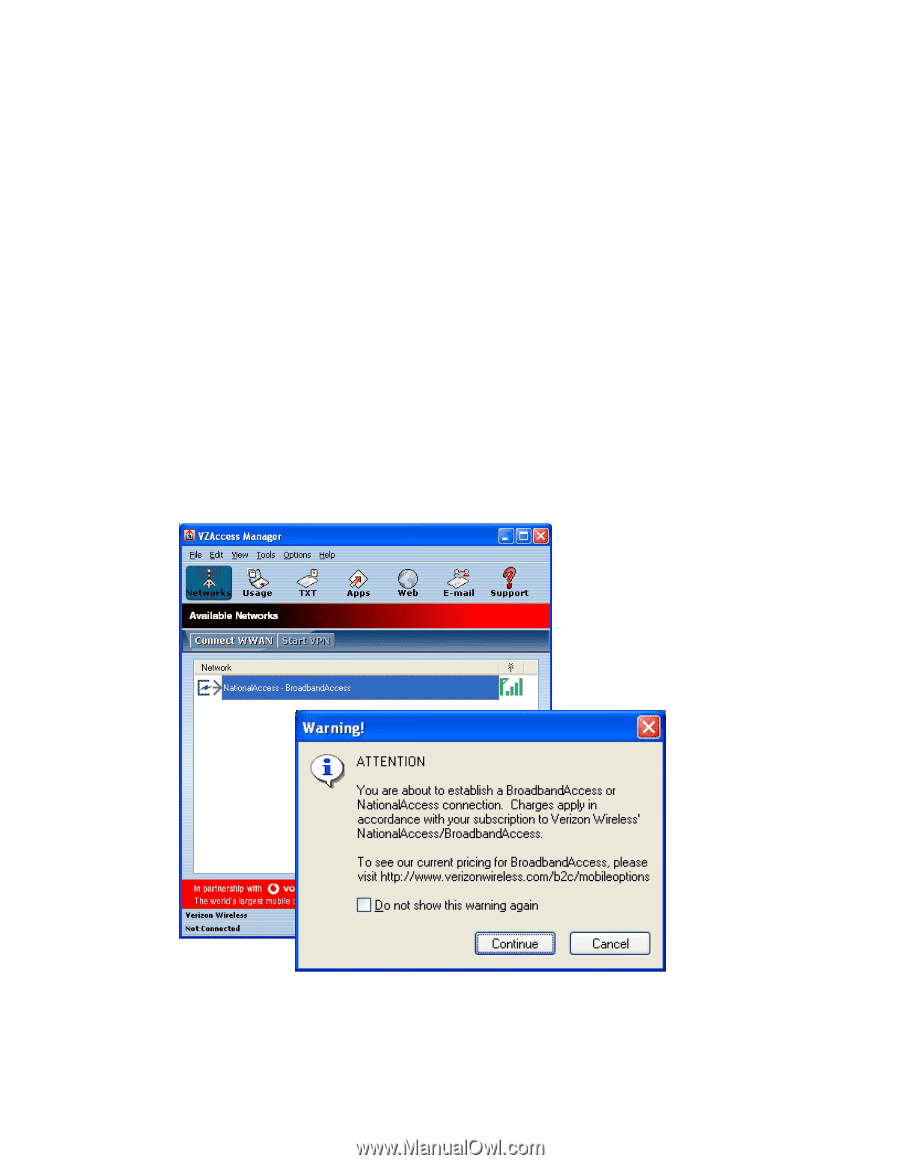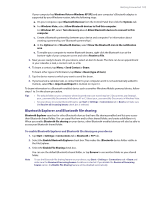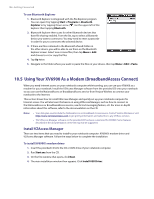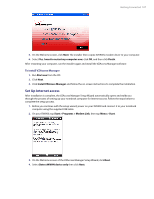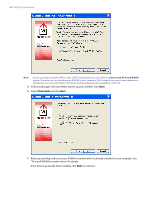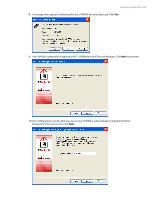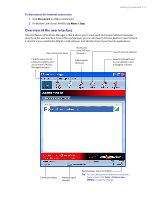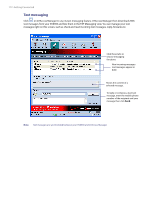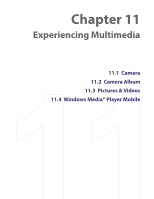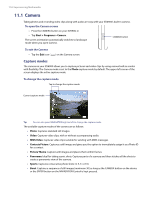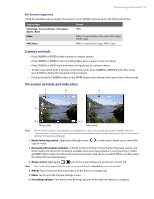HTC Verizon Wireless XV6900 User Manual - Page 110
Use VZAccess Manager to connect your notebook to the Internet, To manually launch VZAccess Manager
 |
View all HTC Verizon Wireless XV6900 manuals
Add to My Manuals
Save this manual to your list of manuals |
Page 110 highlights
110 Getting Connected 11.You can set VZAccess Manager to automatically run whenever you start up your computer by selecting the Run VZAccess Manager at Startup check box. 12.Click Finish. Use VZAccess Manager to connect your notebook to the Internet After you finished setting up VZAccess Manager on your notebook, the software automatically launches. You can also manually launch VZAccess Manager whenever you want to access the Internet on your notebook. To manually launch VZAccess Manager 1. Connect XV6900 to your notebook's USB port. 2. On your XV6900, tap Start > Programs > Modem Link, then tap Menu > Start. 3. On your notebook, double-click the VZAccess Manager icon on the Windows Desktop or click Start > Programs > VZAccess Manager. To connect to NationalAccess or BroadbandAccess VZAccess Manager opens in Networks view, which lists all currently available network connections and indicates their respective signal strengths. Connect to the NationalAccess or BroadbandAccess service of Verizon Wireless so you can access the Internet on your notebook. 1. Double-click NationalAccess - BroadbandAccess 2. Click Continue to connect. Once your notebook is successfully connected to the Internet, you will see a "Connected" status at the bottom left-hand side of VZAccess Manager's status bar. You can now surf the web and use e-mail on your notebook.