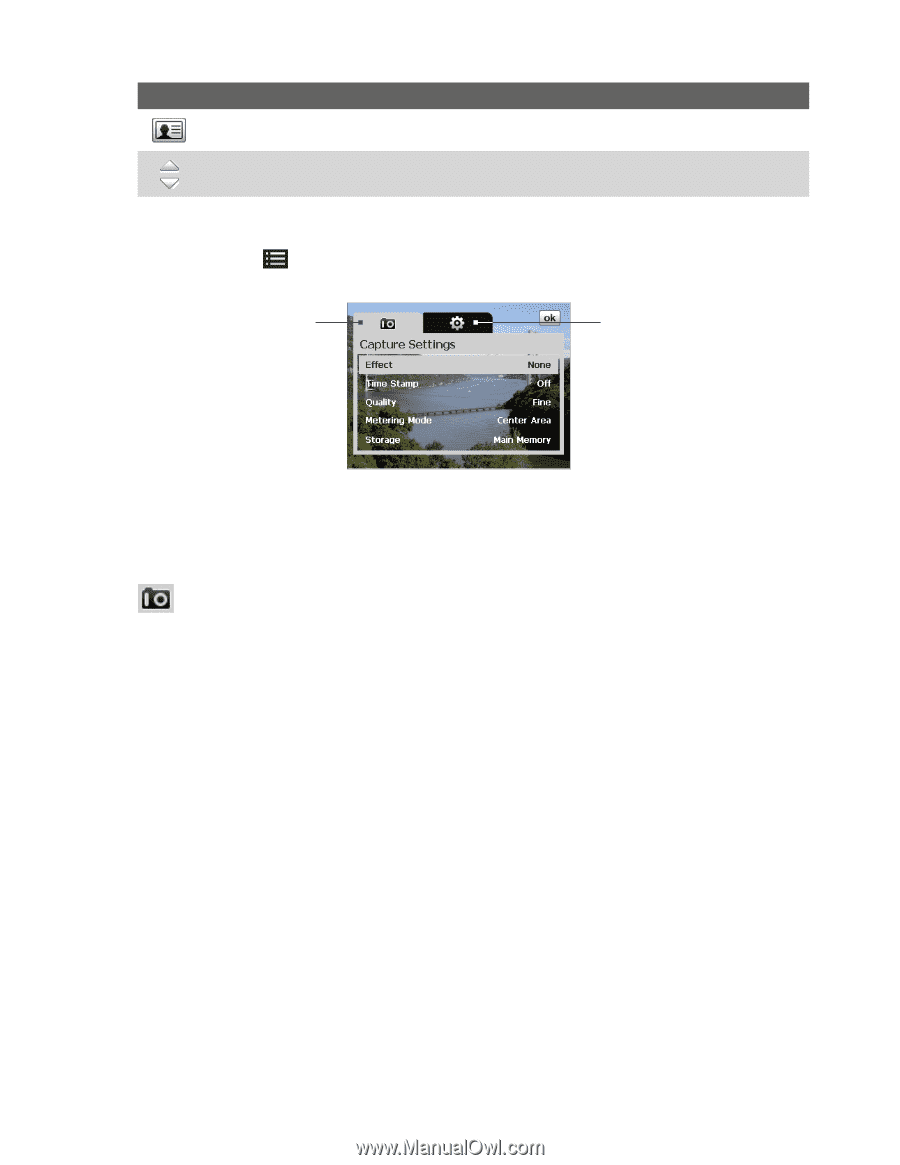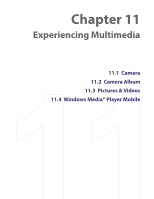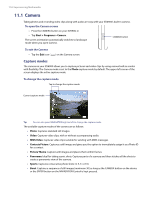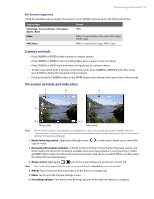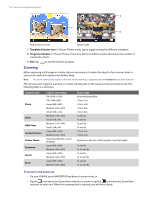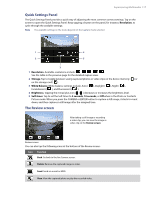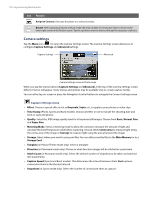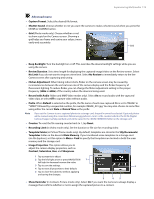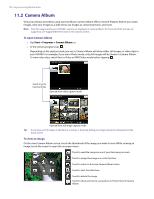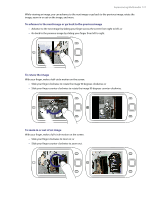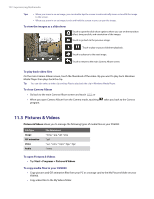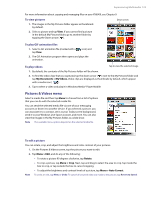HTC Verizon Wireless XV6900 User Manual - Page 118
Camera settings, Capture Settings menu
 |
View all HTC Verizon Wireless XV6900 manuals
Add to My Manuals
Save this manual to your list of manuals |
Page 118 highlights
118 Experiencing Multimedia Icon Function Assign to Contacts: Associate the photo to a selected contact. Browse: After capturing in Sports or Burst mode, the total number of consecutive shots is shown in the lower right corner of the Review screen. Tap the up/down arrow to browse through the sequence of photos. Camera settings Tap the Menu icon ( ) to open the Camera Settings screen. The Camera Settings screen allows you to configure Capture Settings and Advanced settings. Capture Settings Advanced Camera Settings screen in Photo mode When you tap the menu buttons (Capture Settings and Advanced) at the top of the Camera Settings screen, different menus will appear. Some menus and options may be available only in certain capture modes. You can either tap on-screen or press the Navigation Control buttons to navigate the Camera Settings screen. Capture Settings menu • Effect. Choose a special effect such as Grayscale, Sepia, etc., to apply to your photos or video clips. • Time Stamp (Photo, Sports and Burst modes). Choose whether or not to include the shooting date and time on captured photos. • Quality. Select the JPEG image quality level for all captured still images. Choose from Basic, Normal, Fine, and Super Fine. • Metering Mode. Select a metering mode to allow the camera to measure the amount of light and calculate the best-fit exposure value before capturing. Choose either Centre Area to measure light using the centre area of the image or Average to measure light using the area all around the image. • Storage. Select where you want to save your files. You can either save the files to the Main Memory or to a Storage Card. • Template (in Picture Theme mode only). Select a template. • Direction (in Panorama mode only). Choose in what direction images will be stitched in a panorama. • Stitch Count (in Panorama mode only). Select the desired number of snapshots to be taken and stitched into a panorama. • Capture Speed (Sports and Burst modes). This determines the interval between shots. Fast captures consecutive shots at the shortest interval. • Snapshots (in Sports mode only). Select the number of consecutive shots to capture.