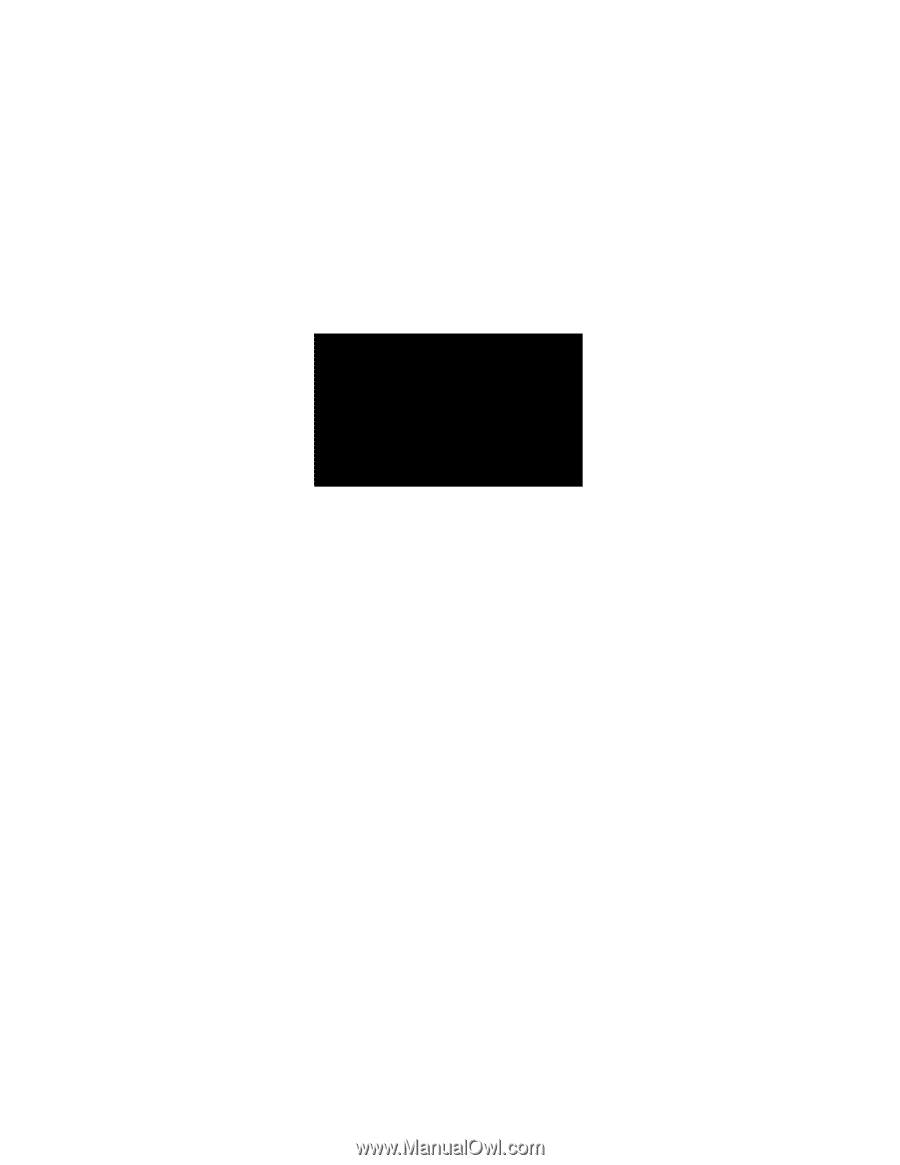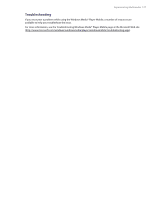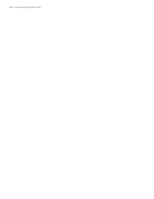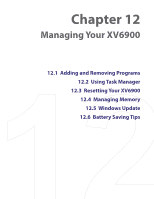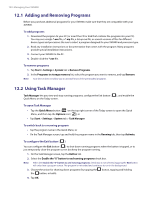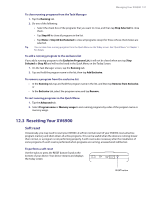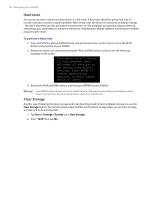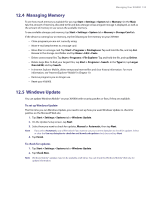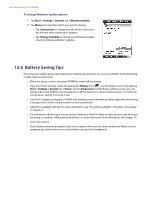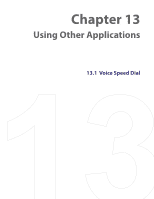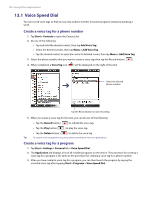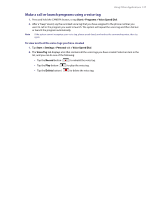HTC Verizon Wireless XV6900 User Manual - Page 132
Hard reset, Clear Storage, To perform a hard reset
 |
View all HTC Verizon Wireless XV6900 manuals
Add to My Manuals
Save this manual to your list of manuals |
Page 132 highlights
132 Managing Your XV6900 Hard reset You can also perform a hard reset (also known as a full reset). A hard reset should be performed only if a normal reset does not solve a system problem. After a hard reset, the device is restored to its default settings - the way it was when you first purchased it and turned it on. Any programs you installed, data you entered, and settings you customized on the device will be lost. Only Windows Mobile software and other pre-installed programs will remain. To perform a hard reset 1. Press and hold the TALK and END buttons, and at the same time, use the stylus to press the RESET button at the bottom of your XV6900. 2. Release the stylus, but continue pressing the TALK and END buttons until you see the following message on the screen: This operation will delete all your personal data, and reset all settings to the manufacturer default settings. Press ENTER to restore manufacturer defaults, or press Camera button to cancel. 3. Release the TALK and END buttons, and then press ENTER on your XV6900. Warning! Your XV6900 will be set back to factory default settings. Please ensure any additional installed programs and/or user data have been backed up before a hard reset is performed. Clear Storage Another way of clearing the device storage and reset all settings back to factory default settings is to use the Clear Storage feature. You will lose all your data and files on the device storage when you use Clear Storage, so make sure to do a backup first. 1. Tap Start > Settings > System tab > Clear Storage. 2. Enter "1234" then tap Yes.