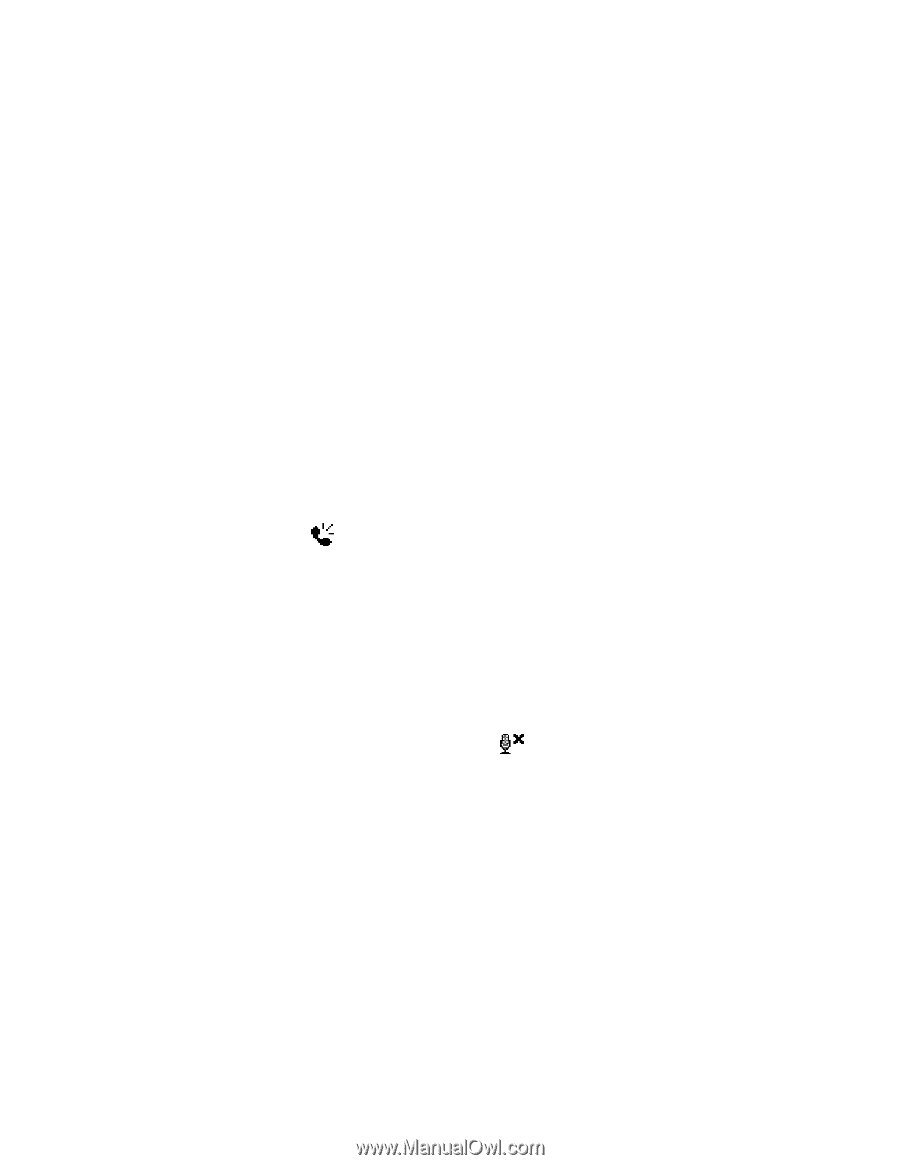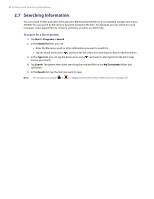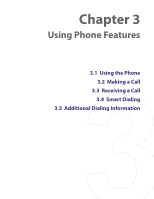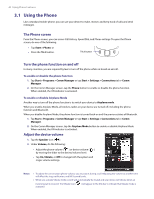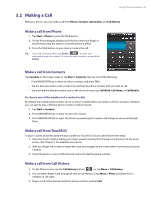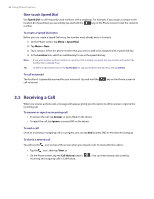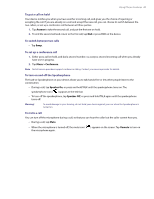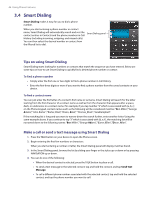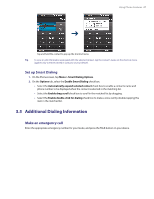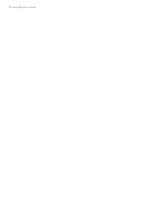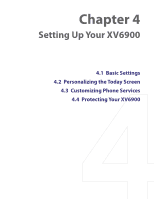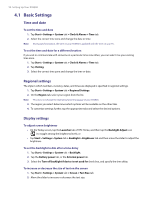HTC Verizon Wireless XV6900 User Manual - Page 45
To put a call on hold, To switch between two calls, To set up a conference call
 |
View all HTC Verizon Wireless XV6900 manuals
Add to My Manuals
Save this manual to your list of manuals |
Page 45 highlights
Using Phone Features 45 To put a call on hold Your device notifies you when you have another incoming call, and gives you the choice of rejecting or accepting the call. If you are already on a call and accept the new call, you can choose to switch between the two callers, or set up a conference call between all three parties. 1. Tap Answer to take the second call, and put the first one on hold. 2. To end the second call and return to the first call, tap End or press END on the device. To switch between two calls • Tap Swap. To set up a conference call 1. Either put a call on hold, and dial a second number; or, accept a second incoming call when you already have one in progress. 2. Tap Menu > Conference. Note Not all service providers support conference calling. Contact your service provider for details. To turn on and off the Speakerphone The built-in Speakerphone on your device allows you to talk hands-free or lets other people listen to the conversation. • During a call, tap Speaker On, or press and hold TALK until the speakerphone turns on. The speakerphone icon ( ) appears in the title bar. • To turn off the speakerphone, tap Speaker Off, or press and hold TALK again until the speakerphone turns off. Warning! To avoid damage to your hearing, do not hold your device against your ear when the Speakerphone is turned on. To mute a call You can turn off the microphone during a call, so that you can hear the caller but the caller cannot hear you. • During a call, tap Mute. • When the microphone is turned off, the mute icon ( the microphone again. ) appears on the screen. Tap Unmute to turn on