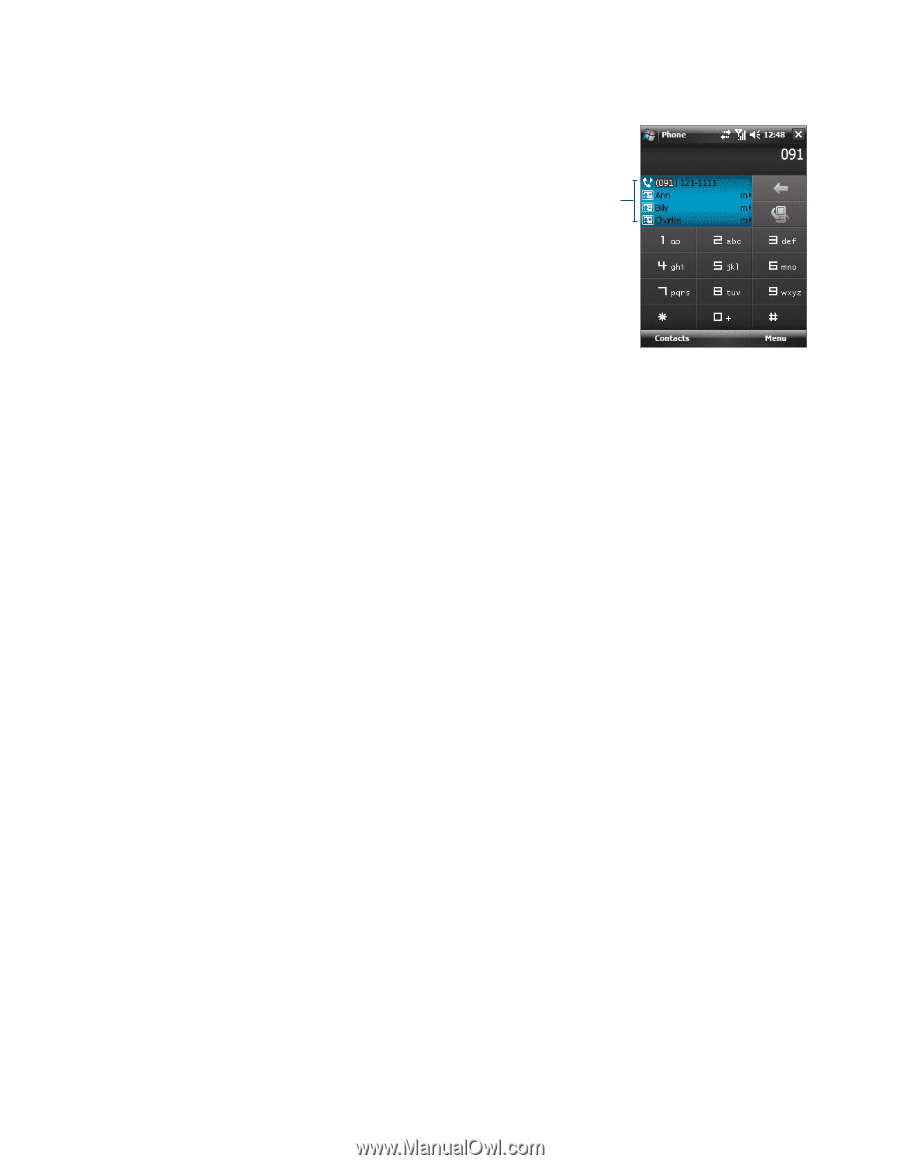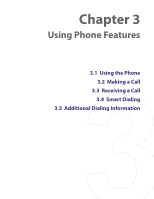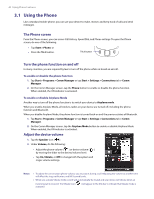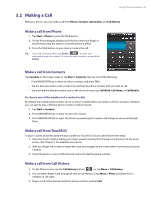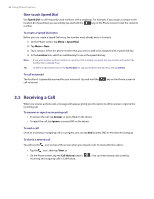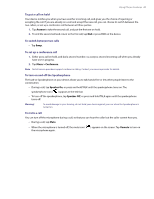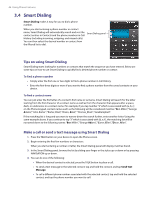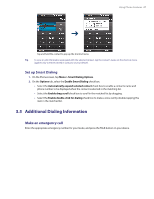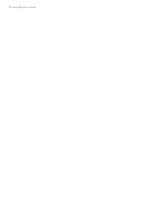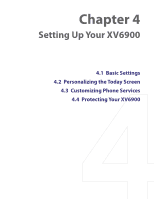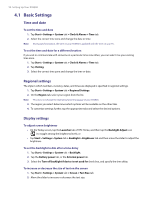HTC Verizon Wireless XV6900 User Manual - Page 46
Smart Dialing, Tips on using Smart Dialing, Make a call or send a text message using Smart Dialing
 |
View all HTC Verizon Wireless XV6900 manuals
Add to My Manuals
Save this manual to your list of manuals |
Page 46 highlights
46 Using Phone Features 3.4 Smart Dialing Smart Dialing makes it easy for you to dial a phone number. When you start entering a phone number or contact name, Smart Dialing will automatically search and sort the contact entries in Contacts and the phone numbers in Call History (including incoming, outgoing, and missed calls). You can then select the desired number or contact from the filtered list to dial. Smart Dialing panel Tips on using Smart Dialing Smart Dialing starts looking for numbers or contacts that match the sequence you have entered. Below are some tips on how to use Smart Dialing to quickly find a desired phone number or contact. To find a phone number • Simply enter the first one or two digits to find a phone number in Call History. • Enter the first three digits or more if you want to find a phone number from the saved contacts on your device. To find a contact name You can just enter the first letter of a contact's first name or surname. Smart Dialing will search for the letter starting from the first character of a contact name as well as from the character that appears after a space, dash, or underscore in a contact name. For example, if you tap number "2" which is associated with [a, b, c] on the Phone keypad, contact names such as the following will be considered matches: "Ben Miller", "George Adams", "John-Carter", "Carter, Ellen", "Dixon, Allan", "Thomas_Clark", "JaneCampbell". If the matching list is long and you want to narrow down the search further, enter another letter. Using the same example above, if you continue to tap "3" which is associated with [d, e, f ], the matching list will be narrowed down to the following names: "Ben Miller", "George Adams", "Carter, Ellen", "Dixon, Allan". Make a call or send a text message using Smart Dialing 1. Press the TALK button on your device to open the Phone screen. 2. Begin entering the first few numbers or characters. When you start entering a number or letter, the Smart Dialing panel will display matches found. 3. In the Smart Dialing panel, browse the list by sliding your finger or the stylus up or down or by pressing NAVIGATION up or down. 4. You can do one of the following: • When the desired contact is selected, press the TALK button to place a call. • To send a text message to the selected contact, tap and hold the contact, and tap Send Text Message. • To call a different phone number associated with the selected contact, tap and hold the selected contact, and tap the phone number you want to call.