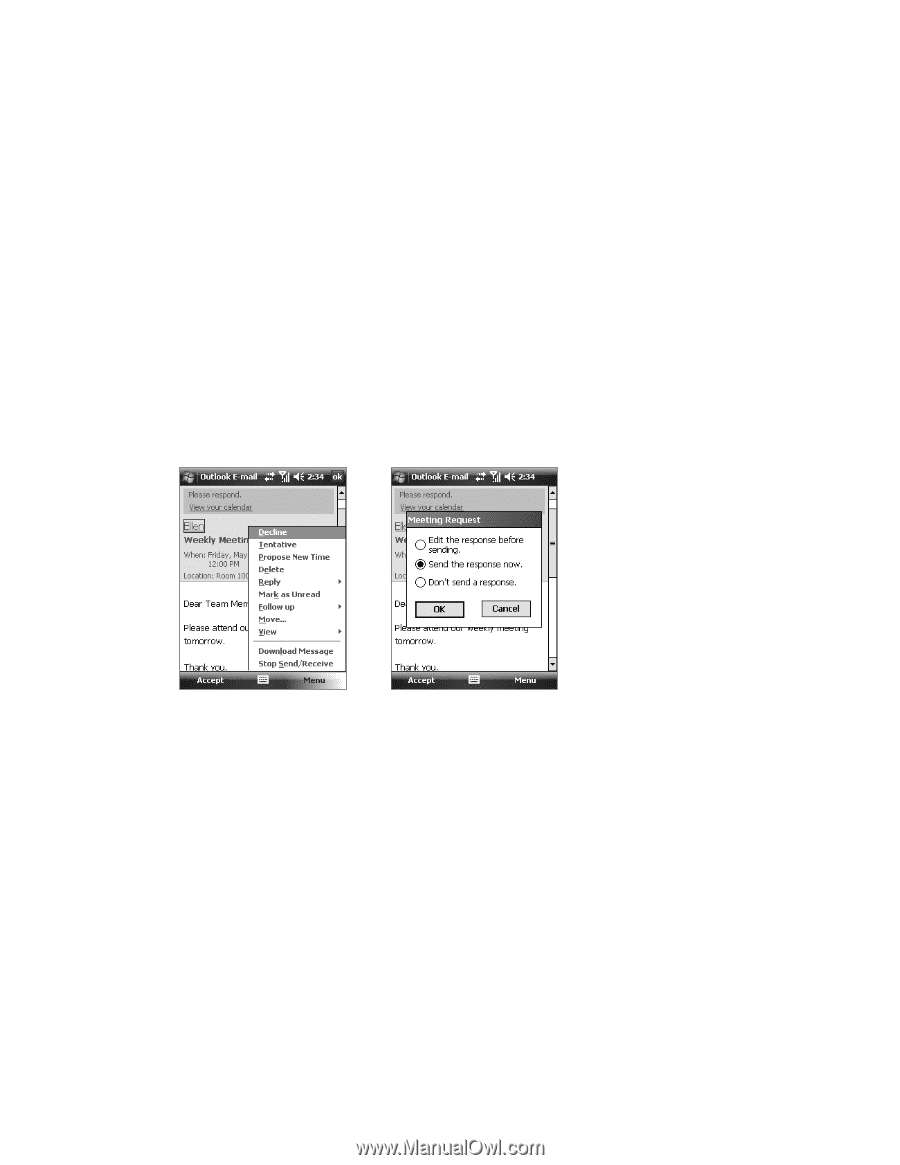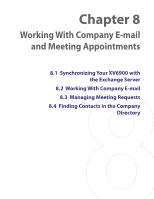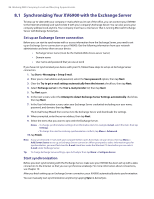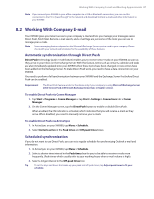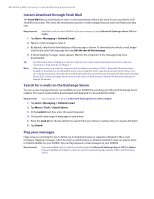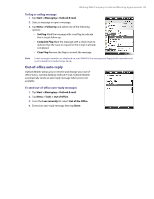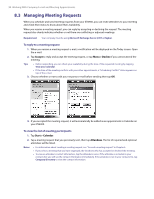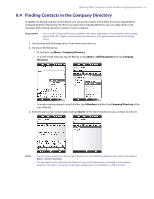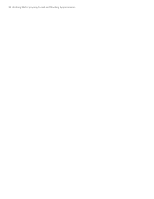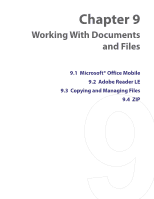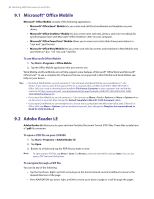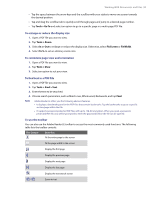HTC Verizon Wireless XV6900 User Manual - Page 90
Managing Meeting Requests, To reply to a meeting request, To view the list of meeting participants
 |
View all HTC Verizon Wireless XV6900 manuals
Add to My Manuals
Save this manual to your list of manuals |
Page 90 highlights
90 Working With Company E-mail and Meeting Appointments 8.3 Managing Meeting Requests When you schedule and send meeting requests from your XV6900, you can invite attendees to your meeting and check their status to know about their availability. When you receive a meeting request, you can reply by accepting or declining the request. The meeting request also clearly indicates whether or not there are conflicting or adjacent meetings. Requirement Your company must be using Microsoft Exchange Server 2007 or higher. To reply to a meeting request 1. When you receive a meeting request e-mail, a notification will be displayed on the Today screen. Open the e-mail. 2. Tap Accept to reply and accept the meeting request, or tap Menu > Decline if you cannot attend the meeting. Tips • Before responding, you can check your availability during the time of the requested meeting by tapping View your calendar. • If the time of the meeting conflicts with your other appointments, a "Scheduling Conflict" status appears on top of the e-mail. 3. Choose whether or not to edit your response e-mail before sending then tap OK. 4. If you accepted the meeting request, it will automatically be added as an appointment in Calendar on your XV6900. To view the list of meeting participants 1. Tap Start > Calendar. 2. Tap a meeting request that you previously sent, then tap Attendees. The list of required and optional attendees will be listed. Notes • For information about creating a meeting request, see "To send a meeting request" in Chapter 6. • If you select a meeting that you have organized, the list shows who has accepted or declined the meeting. • To view an attendee's contact information, tap the attendee's name. If the attendee is included in your contacts list, you will see the contact information immediately. If the attendee is not in your contacts list, tap Company Directory to view the contact information.