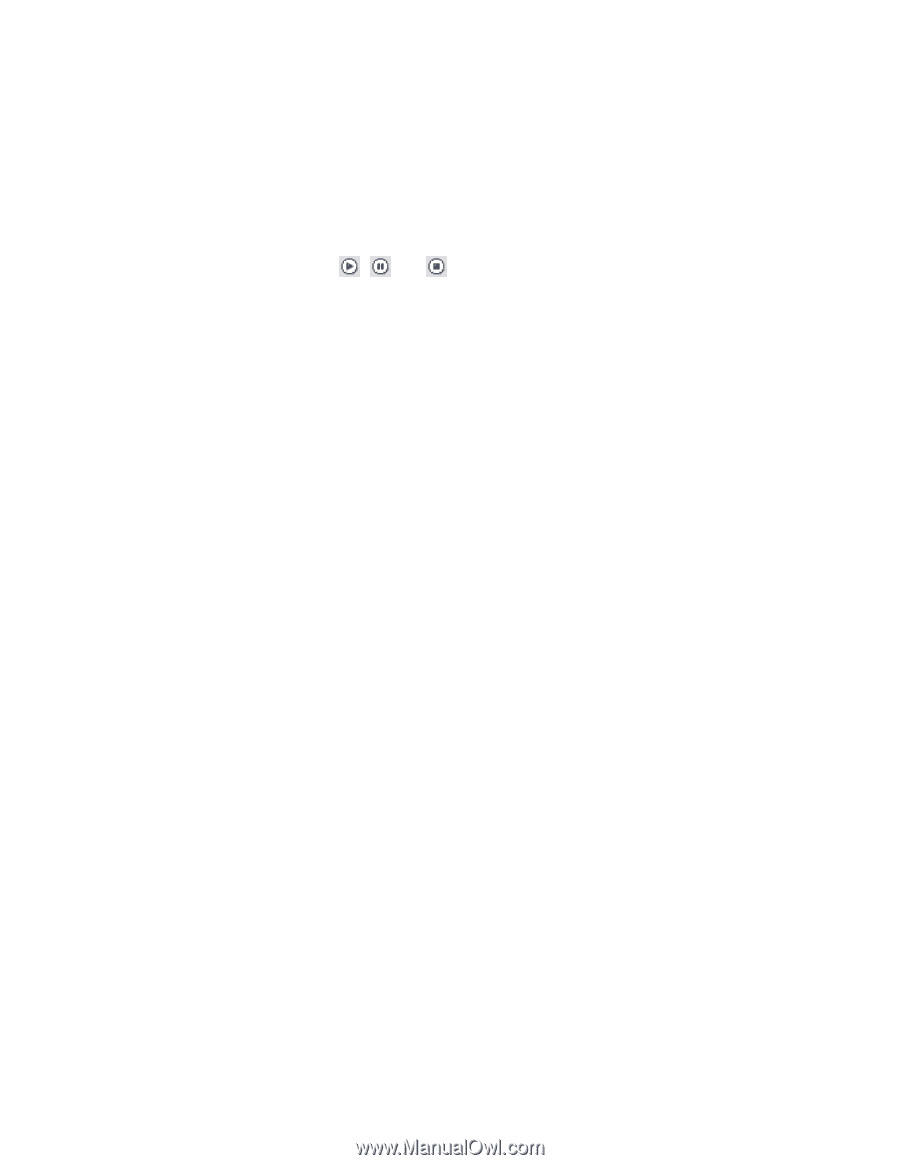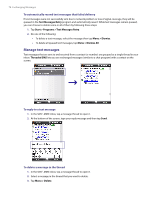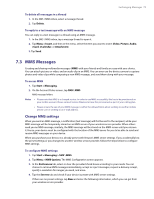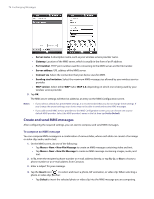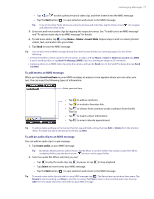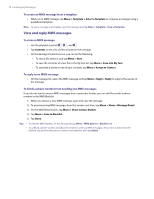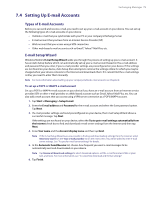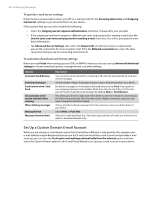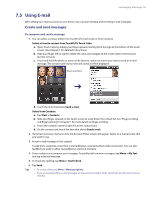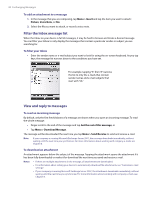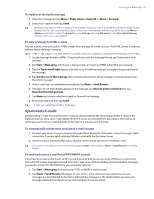HTC Verizon Wireless XV6900 User Manual - Page 78
View and reply MMS messages, To create an MMS message from a template, To view an MMS message
 |
View all HTC Verizon Wireless XV6900 manuals
Add to My Manuals
Save this manual to your list of manuals |
Page 78 highlights
78 Exchanging Messages To create an MMS message from a template • While on an MMS message, tap Menu > Template > Select a Template to compose a message using a predefined template. Note To save a message as a template, open the message and tap Menu > Template > Save as Template. View and reply MMS messages To view an MMS message • Use the playback controls , , and . • Tap Contents to see a list of files included in the message. • On the Message Contents screen, you can do the following: • To save a file, select it, and tap Menu > Save. • To save the contents of a text file to the My Text list, tap Menu > Save into My Text. • To associate a photo to one of your contacts, tap Menu > Assign to Contact. To reply to an MMS message • On the message list, select the MMS message and tap Menu > Reply > Reply to reply to the sender of the message. To block a phone number from sending you MMS messages If you do not want to receive MMS messages from a particular sender, you can add the sender's phone number to the MMS Blacklist. 1. When you receive a new MMS message, open and view the message. 2. To avoid receiving MMS messages from this sender next time, tap Menu > Show > Message Detail. 3. On the MMS Detail screen, tap Menu > Show Contact Details. 4. Tap Menu > Save to Blacklist. 5. Tap Done. Tips • To view the MMS Blacklist, on the message list tap Menu > MMS Options > Blacklist tab. • To unblock a phone number and allow the sender to send you MMS messages, remove the number from the Blacklist. Tap and hold the phone number in the Blacklist, then tap Delete.