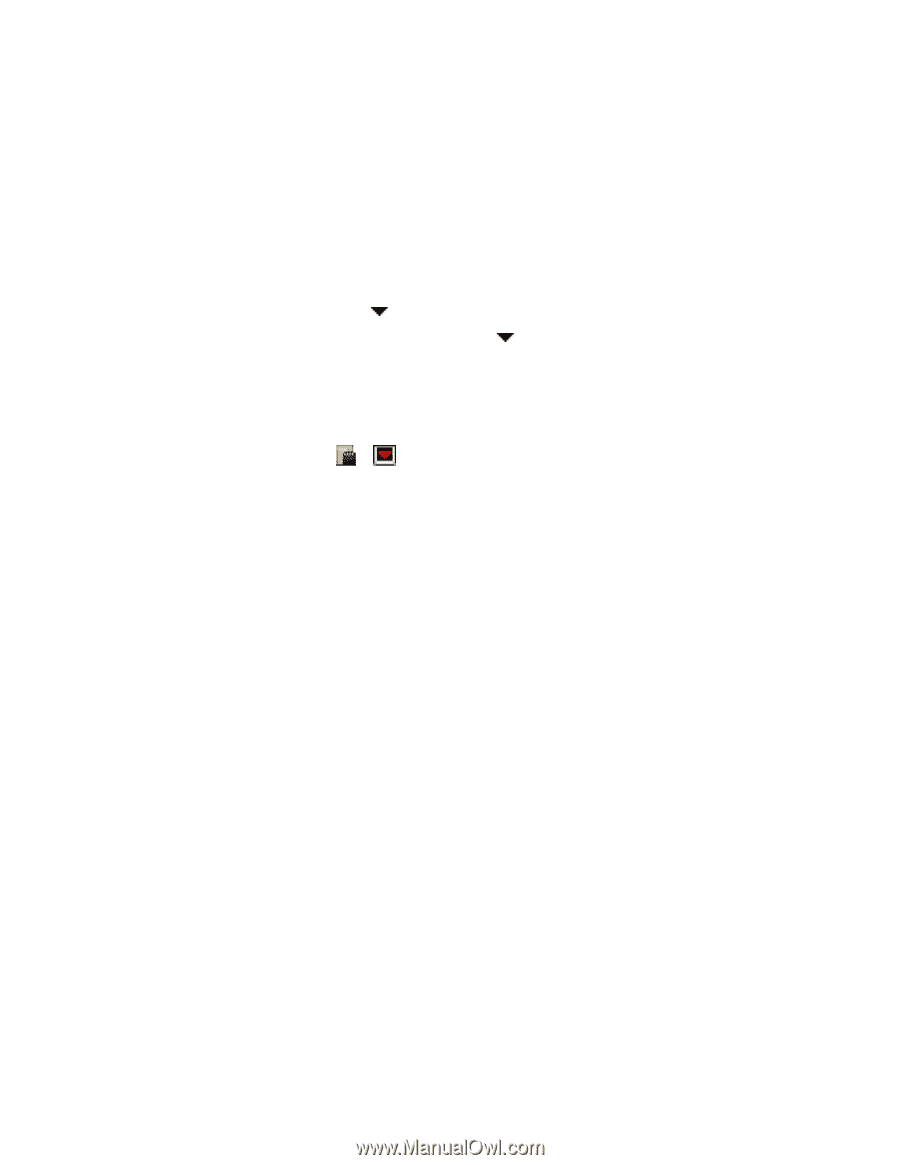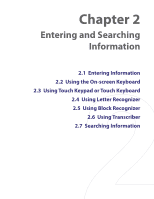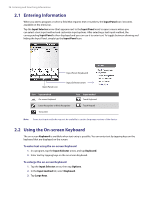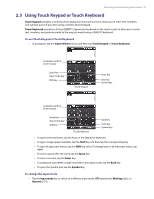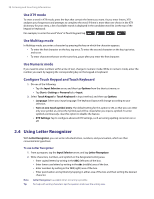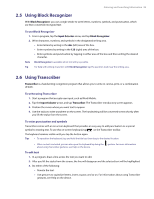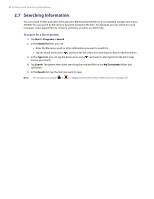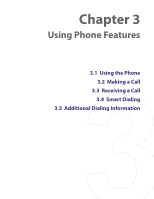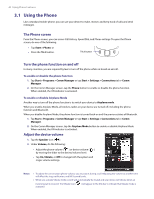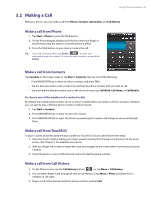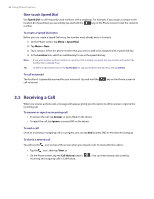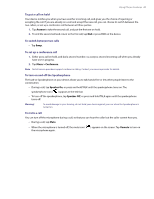HTC Verizon Wireless XV6900 User Manual - Page 40
Searching Information, To search for a file or an item
 |
View all HTC Verizon Wireless XV6900 manuals
Add to My Manuals
Save this manual to your list of manuals |
Page 40 highlights
40 Entering and Searching Information 2.7 Searching Information You can search for files and other items stored in My Documents folder or on an installed storage card of your XV6900. You can search by file name or by words located in the item. For example, you can search in e-mail messages, notes, appointments, contacts, and tasks, as well as in online Help. To search for a file or an item 1. Tap Start > Programs > Search. 2. In the Search for field, you can: • Enter the file name, word, or other information you want to search for. • Tap the down arrow icon ( ), and from the list, select one item that you have looked for before. 3. In the Type field, you can tap the down arrow icon ( ) and select a data type from the list to help narrow your search. 4. Tap Search. The system then starts searching the matched files in the My Documents folder and subfolders. 5. In the Results list, tap the item you want to open. Note The storage card symbol ( or ) is displayed next to the names of files saved on a storage card.