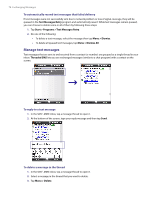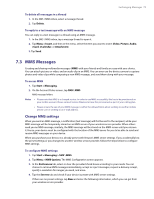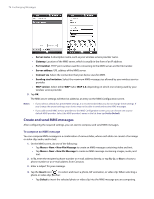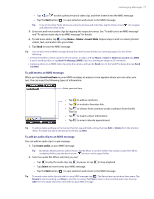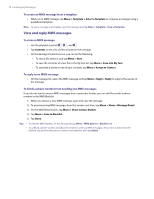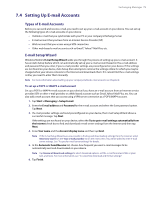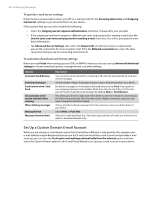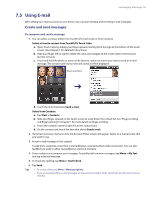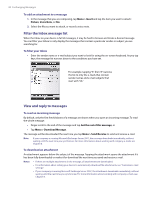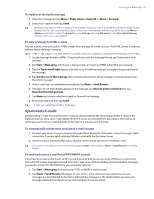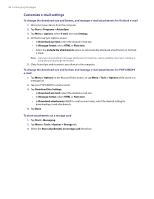HTC Verizon Wireless XV6900 User Manual - Page 79
Setting Up E-mail Accounts, Types of E-mail Accounts, E-mail Setup Wizard - reviews
 |
View all HTC Verizon Wireless XV6900 manuals
Add to My Manuals
Save this manual to your list of manuals |
Page 79 highlights
7.4 Setting Up E-mail Accounts Exchanging Messages 79 Types of E-mail Accounts Before you can send and receive e-mail, you need to set up your e-mail account on your device. You can set up the following types of e-mail accounts on your device: • Outlook e-mail that you synchronize with your PC or your company's Exchange Server • E-mail account that you have from an Internet Service Provider (ISP) • Work account that you access using a VPN connection • Other web-based e-mail accounts such as Gmail®, Yahoo!® Mail Plus, etc. E-mail Setup Wizard Windows Mobile's E-mail Setup Wizard walks you through the process of setting up your e-mail account. It has an Auto Setup feature which can automatically set up your e-mail account based on the e-mail address and password that you enter, if your e-mail provider settings are preconfigured on your device. If the settings are not found on your device, Auto Setup then attempts to retrieve the settings online for which you may be charged when your device connects to the Internet and downloads them. If it cannot find the e-mail settings online, you need to enter them manually. Note For more information about setting up your company Outlook e-mail account, see Chapter 8. To set up a POP3 or IMAP4 e-mail account Set up a POP3 or IMAP4 e-mail account on your device if you have an e-mail account from an Internet service provider (ISP) or other e-mail provider, or a Web-based account such as Gmail, Yahoo! Mail Plus, etc. You can also add a work account that you access using a VPN server connection as a POP3/IMAP4 account. 1. Tap Start > Messaging > Setup E-mail. 2. Enter the E-mail address and Password for the e-mail account and select the Save password option. Tap Next. 3. If e-mail provider settings are found preconfigured on your device, the E-mail Setup Wizard shows a successful message. Tap Next. If the settings are not found on your device, select the Try to get e-mail settings automatically from the Internet check box to find and download e-mail server settings from the Internet and then tap Next. 4. Enter Your name and the Account display name and then tap Next. Note If the E-mail Setup Wizard was unsuccessful in finding and downloading settings from the Internet, select Internet e-mail from the Your e-mail provider list on the next screen. You will be asked to enter e-mail server settings. See "To specify e-mail server settings" for details. 5. In the Automatic Send/Receive list, choose how frequent you want e-mail messages to be automatically sent and downloaded on your device. Note Tap Review all download settings to select download options, set the e-mail format as HTML or plain text, and more. For more information, see "To customize download and format settings." 6. Tap Finish.