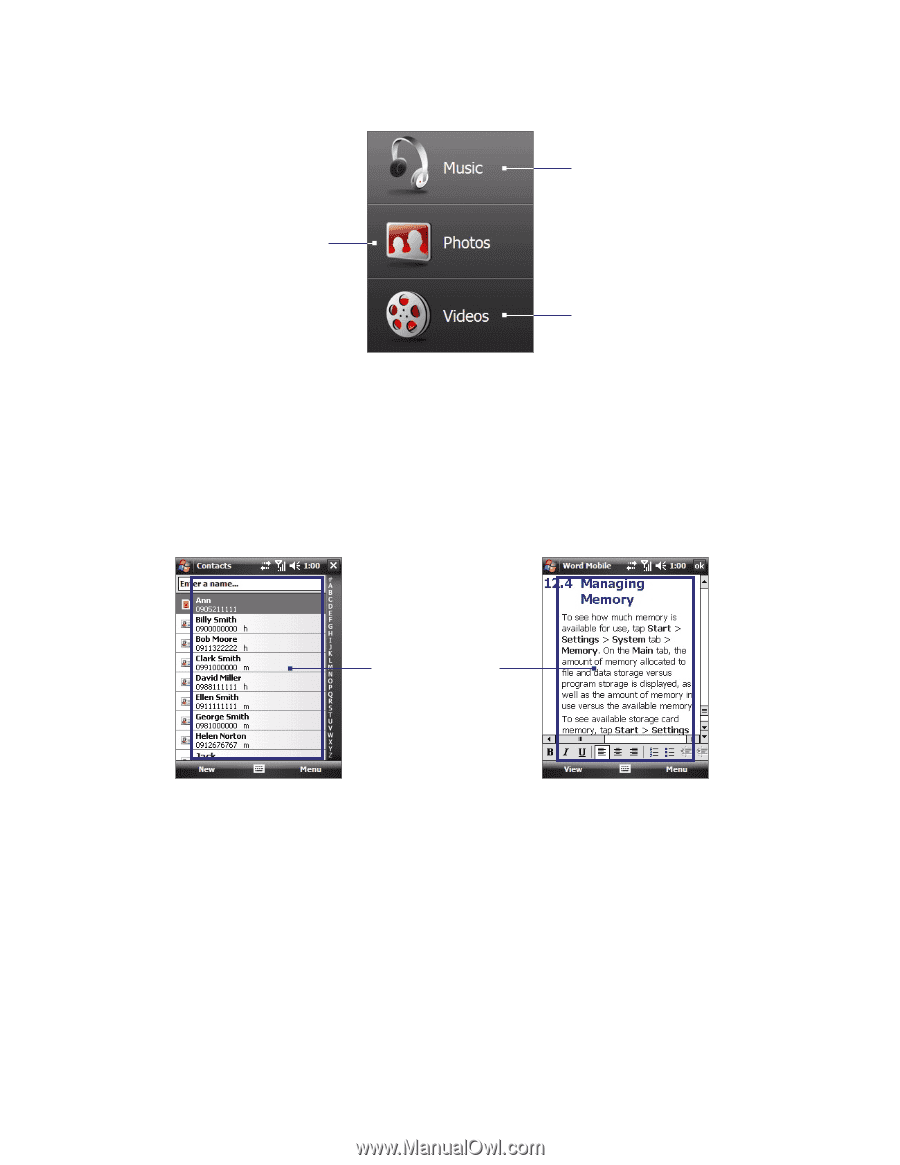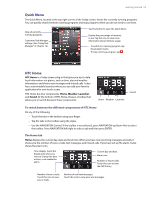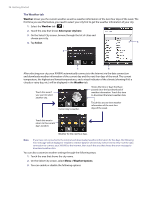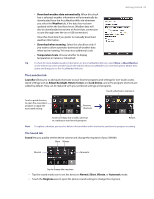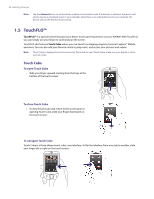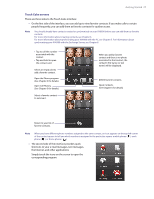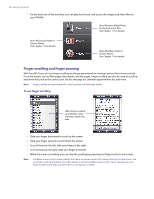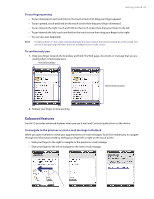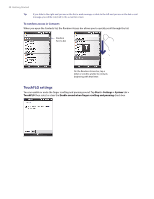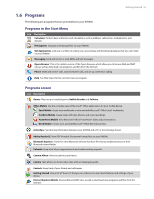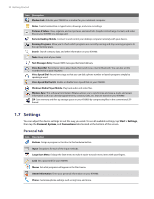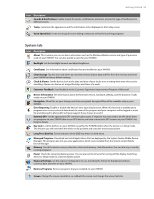HTC Verizon Wireless XV6900 User Manual - Page 28
Finger scrolling and finger panning, To use finger scrolling
 |
View all HTC Verizon Wireless XV6900 manuals
Add to My Manuals
Save this manual to your list of manuals |
Page 28 highlights
28 Getting Started • On the third side of the interface, you can play back music and access the images and video files on your XV6900. Open Windows Media Player to play back music files. (See Chapter 11 for details.) Open My Pictures folder in Camera Album. (See Chapter 11 for details.) Open My Videos folder in Camera Album. (See Chapter 11 for details.) Finger scrolling and finger panning With TouchFLO, you can use finger scrolling and finger panning when viewing content that cannot entirely fit on the screen, such as Web pages, documents, and messages. Finger scrolling can also be used to scroll up and down lists such as the contacts list, file list, message list, calendar appointments list, and more. Note Finger scrolling and panning works in both portrait and landscape modes. To use finger scrolling When finger scrolling up and down, slide anywhere within this area. • Slide your finger downward to scroll up the screen. • Slide your finger upward to scroll down the screen. • To scroll towards the left, slide your finger to the right. • To scroll towards the right, slide your finger to the left. • While the screen is scrolling, you can stop the scrolling by pressing your finger on the touch screen. Note Scrollbars shown on the screen indicate that there are more content that cannot entirely fit on the screen. You can finger-scroll up and down only when there's a vertical scrollbar shown on the screen. Likewise, you can finger-scroll left and right only when there's a horizontal scrollbar.