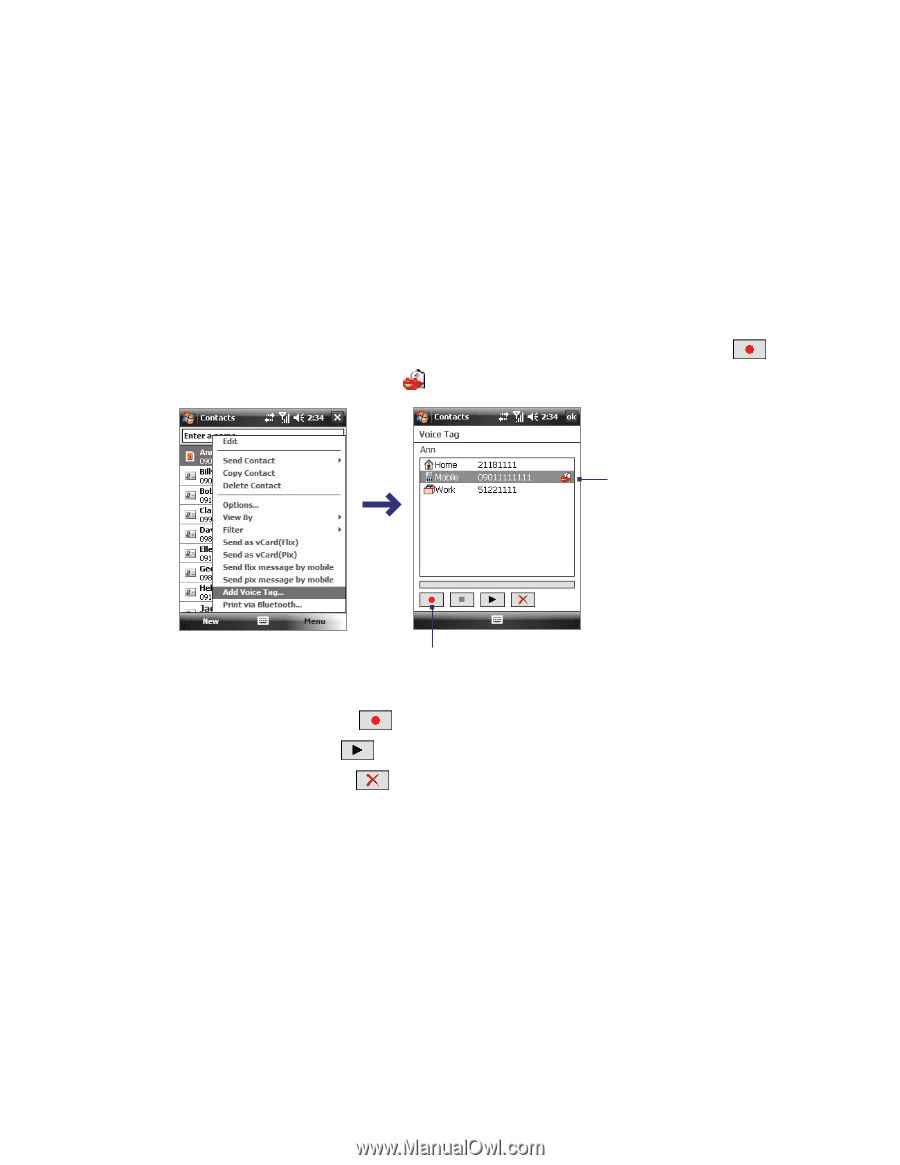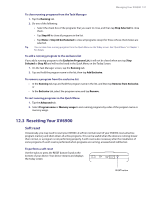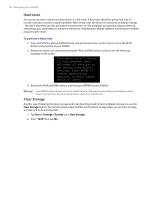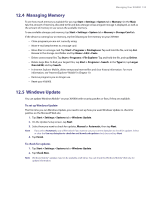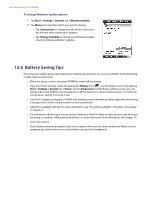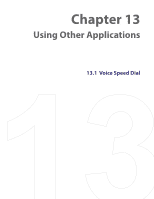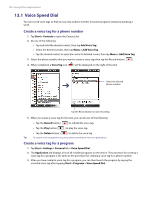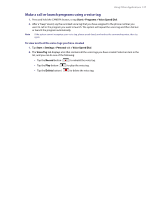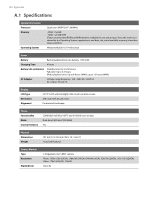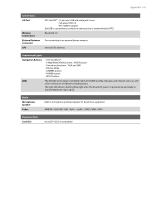HTC Verizon Wireless XV6900 User Manual - Page 136
Voice Speed Dial, Create a voice tag for a phone number
 |
View all HTC Verizon Wireless XV6900 manuals
Add to My Manuals
Save this manual to your list of manuals |
Page 136 highlights
136 Using Other Applications 13.1 Voice Speed Dial You can record voice tags so that you can dial a phone number or launch programs simply by speaking a word. Create a voice tag for a phone number 1. Tap Start > Contacts to open the Contacts list. 2. Do one of the following: • Tap and hold the desired contact, then tap Add Voice Tag. • Select the desired contact, then tap Menu > Add Voice Tag. • Tap the desired contact to open the contact's detailed screen, then tap Menu > Add Voice Tag. 3. Select the phone number that you want to create a voice tag, then tap the Record button ( ). 4. When completed, a Voice Tag icon ( ) will be displayed on the right of the item. Select the desired phone number. Tap the Record button to start recording. 5. When you create a voice tag for the item, you can do one of the following: • Tap the Record button ( ) to rebuild the voice tag. • Tap the Play button ( ) to play the voice tag. • Tap the Delete button ( ) to delete the voice tag. Tip To ensure voice recognition accuracy, please record your voice in a quiet place. Create a voice tag for a program 1. Tap Start > Settings > Personal tab > Voice Speed Dial. 2. The Application tab displays a list of all installed programs on the device. The procedure for creating a voice tag for a program is the same as the procedure for creating a voice tag for a phone number. 3. After you have created a voice tag for a program, you can then launch the program by saying the recorded voice tag after tapping Start > Programs > Voice Speed Dial.