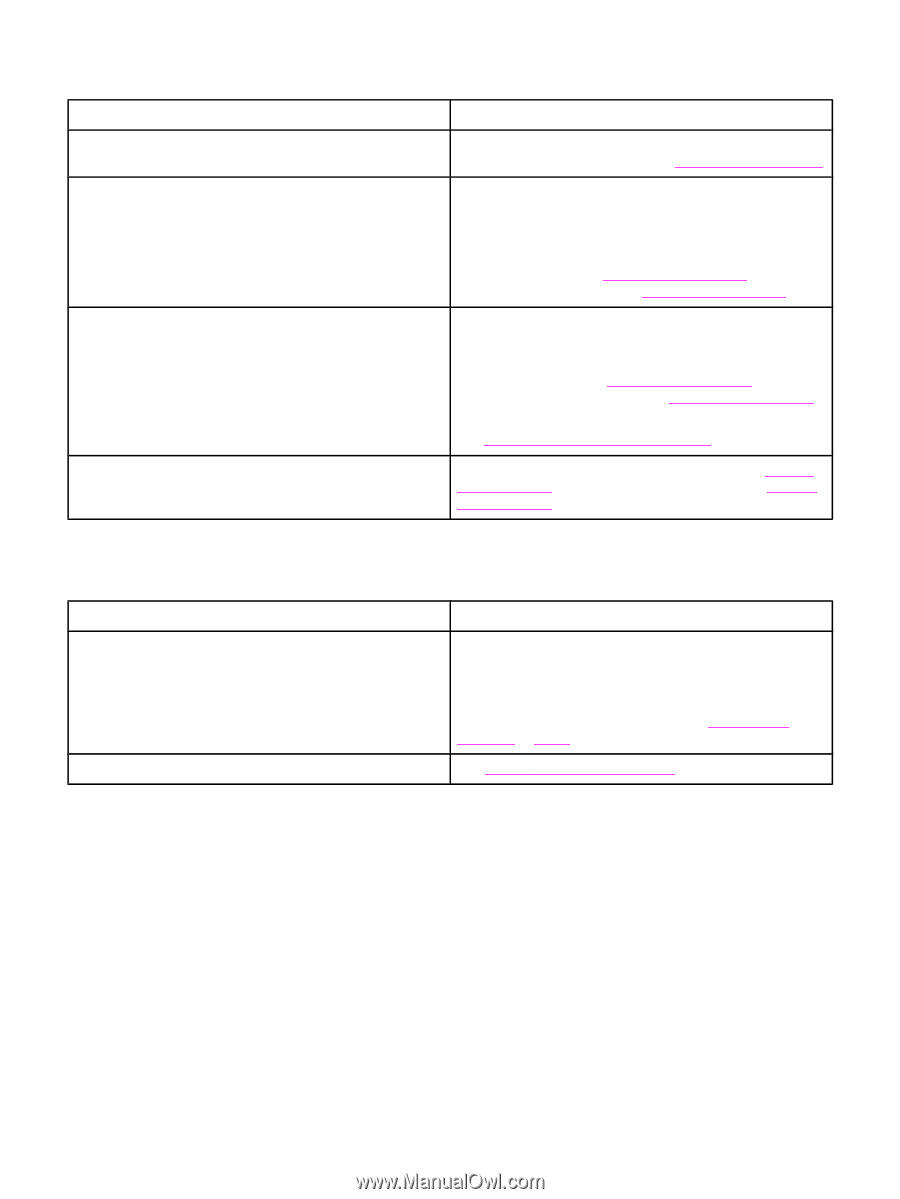HP 3015 Service Manual - Page 207
Is the product ready?, Does the demo print?, Demo Cause, Solution, HP LaserJet 3015 - laserjet all in one printer software
 |
View all HP 3015 manuals
Add to My Manuals
Save this manual to your list of manuals |
Page 207 highlights
Is the product ready? The control panel should function without error messages. Cause Solution An error message appears on the control-panel display. Consult the list of common messages which appears later in this chapter, to correct the error. See Control-panel messages. Control panel is not functional. Verify that the control panel cable is seated into both the control panel and the scanner formatter. Also check the connections between the scanner motor controller board and the formatter. If all cables are undamaged and seated correctly but the problem persists, replace the control panel. HP LaserJet 3015, see Control-panel assembly. HP LaserJet 3020 and 3030, see Control-panel assembly. Control-panel display is blank, but the LEDs are lit. 1. Print a page from a software program. If the page prints, verify that the control-panel cables are correctly seated. 2. If the problem persists, replace the control panel. HP LaserJet 3015, see Control-panel assembly. HP LaserJet 3020 and 3030, see Control-panel assembly. 3. If the problem persists, replace the formatter. See Formatter and line interface unit (LIU). Control-panel display and LEDs function, but buttons do not work. Replace the control panel. HP LaserJet 3015, see Controlpanel assembly. HP LaserJet 3020 and 3030, see Controlpanel assembly. Does the demo page print? Print a demo page by opening the reports menu and select Demo Page. Cause Solution The media does not move smoothly through the paper path. Make sure that the media meets specifications detailed in the HP LaserJet Printer Family Print Media Guide. If the media is consistently jamming and the paper path is clear, replace either the paper-pickup assembly or the fuser, depending on where the jam occurs. See Paper-pickup assembly or Fuser. The documents print with poor print quality. See Solving image-quality problems. ENWW Basic troubleshooting 189