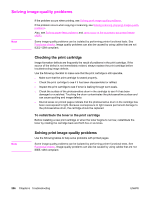HP 3015 Service Manual - Page 226
Cause, Solution, Draft, EconoMode, Toner specks appear on the printed
 |
View all HP 3015 manuals
Add to My Manuals
Save this manual to your list of manuals |
Page 226 highlights
Toner specks appear on the printed page. . Cause The media does not meet HP specifications (for example, it is too moist or too rough). The print path needs to be cleaned. Solution Make sure that the media meets specifications detailed in the HP LaserJet Printer Family Print Media Guide. Clean the print path. See, Cleaning the product and Cleaning the print-cartridge area. Characters are only partially printed (also referred to as dropouts). Cause Solution A single sheet of paper is defective. Try reprinting the job. The print density needs to be adjusted. Adjust the print density from the HP Toolbox. The moisture content of the paper is inconsistent, Make sure that the media meets specifications or the paper has moist or wet spots on the detailed in the HP LaserJet Printer Family Print surface. Media Guide. The paper was damaged by inconsistent manufacturing processes. Make sure that the media meets specifications detailed in the HP LaserJet Printer Family Print Media Guide. Draft mode or EconoMode is selected in the driver. Try the normal or best setting. The print cartridge is defective. Replace the print cartridge. 208 Chapter 6 Troubleshooting ENWW