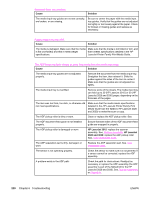HP 3015 Service Manual - Page 248
Cause, Solution, HP LaserJet 3015, HP LaserJet, and 3030, Scanned items are crooked.
 |
View all HP 3015 manuals
Add to My Manuals
Save this manual to your list of manuals |
Page 248 highlights
Scanned items are crooked. Cause Solution The media input tray guides are not set correctly, are broken, or are missing. Be sure to center the paper with the media input tray guides. Verify that the guides are not adjusted too tightly or too loosely against the paper. Check for broken or missing guides and replace as necessary. Pages refeed into the ADF. Cause Solution The media is damaged. Make sure that the media Make sure that the media is not folded or torn, and is flat (not folded) and that it meets weight that it meets specifications detailed in the HP specifications. LaserJet Printer Family Print Media Guide. The ADF feeds multiple sheets or jams frequently from the media input tray. Cause Solution The media input tray guides are not adjusted properly. Remove the document from the media input tray. Straighten the item, then reinsert it. Slide the guides against the sides of the item to center it. Make sure that the guides are not adjusted too tightly. The media input tray is overfilled. Remove some of the sheets. The media input tray can hold up to 30 (HP LaserJet 3015) or 50 (HP LaserJet 3020 and 3030) pages, depending on the thickness of the pages. The item was too thick, too slick, or otherwise did not meet specifications. Make sure that the media meets specifications detailed in the HP LaserJet Printer Family Print Media Guide Use the flatbed ( HP LaserJet 3020 and 3030) to make the scan or copy. The ADF pickup roller is dirty or worn. Clean or replace the ADF pickup roller. See, The ADF document feed guide is not installed properly. Ensure that both sides of the ADF document feed guide are snapped in properly. The ADF pickup roller is damaged or worn. HP LaserJet 3015: replace the scanner assembly. See, Scanner assembly. HP LaserJet 3020 and 3030: replace the ADF pickup roller See, User replaceable parts. The ADF separation pad is dirty, damaged, or worn. Replace the ADF separation pad. See, User replaceable parts. The sensor is not operating properly. Check the sensor to make sure it is not jammed. If a sensor cannot be corrected, replace the ADF assembly. A problem exists in the ADF path. Check the path for obstructions. Readjust as necessary or replace the ADF assembly (the ADF assembly is part of the flatbed lid for the HP LaserJet 3020 and 3030). See, Scanner assembly or Flatbed lid. 230 Chapter 6 Troubleshooting ENWW