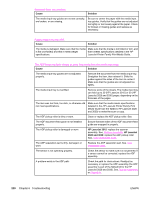HP 3015 Service Manual - Page 245
Jams occur in the automatic document feeder (ADF), Doc feeder jam, Clear, Reload - laserjet document feeder separation pad
 |
View all HP 3015 manuals
Add to My Manuals
Save this manual to your list of manuals |
Page 245 highlights
The printer feeds multiple sheets or jams frequently from the main input tray or priority input tray. Cause Solution Paper guides are not adjusted properly. Slide the guides against the sides of the stack in the media input tray or the priority input tray to center the paper. Make sure the guides are not adjusted too tightly. Paper was not removed from the main input tray Always remove paper from the main input tray before refilling the tray. before refilling it. The main input tray or priority input tray is overfilled. Remove some of the sheets. The HP LaserJet 3015 ADF input tray can hold up to 30 sheets of 60-g/m 2 (16-lb) bond-weight paper. Remove some of the sheets. The HP LaserJet 3020 and 3030 ADF input tray can hold up to 50 sheets of 60-g/m 2 (16-lb) bond-weight paper. Remove some of the sheets. The HP LaserJet 3015, 3020, and 3030 main input tray can hold up to 150 sheets of 60-g/m 2 (16-lb) bond-weight paper. The paper was poorly cut by the manufacturer and is sticking together. "Break" the ream of paper by curving it into an upside-down u-shape; this can effectively decrease multifeeds. Also try turning the paper around to feed the opposite end first, or use a different type of paper. The paper does not meet HP specifications for print media. Make sure that the media meets specifications detailed in the HP LaserJet Printer Family Print Media Guide. The output capacity was exceeded in the paper output bin. Do not allow more than 125 sheets of 75 g/m2 (20-lb) bond-weight paper (less for heavier paper) to fill the paper output bin. The pickup roller is dirty or damaged. Clean the pickup roller. Replace the pickup roller. See, User replaceable parts. The separation pad is dirty or damaged. Clean the separation pad. Replace the separation pad. See, User replaceable parts. A sensor is not operating properly. Check the sensors to make sure that none is jammed. If a sensor cannot be corrected, replace the sensor. Jams occur in the automatic document feeder (ADF) Occasionally, media becomes jammed during a copy, scan, or fax job. You are notified of a media jam by a software error message and the Doc feeder jam Clear, Reload message that appears on the device control-panel display. ENWW Solving paper-feed problems 227