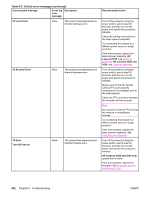HP 3015 Service Manual - Page 218
Clear paper path, Printer jam
 |
View all HP 3015 manuals
Add to My Manuals
Save this manual to your list of manuals |
Page 218 highlights
Table 6-1. Alert and warning messages (continued) Control panel message Event log Description error message Recommended action No fax detected (HP LaserJet 3015 and 3030 only) None The product answered the incoming Allow the product to retry receiving call but did not detect that a fax the fax. machine was calling. Try a different phone cord. Plug the product phone cord into a jack for another phone line. Update the firmware. See Updating the firmware code. If the error persists, replace the formatter. See, Formatter and line interface unit (LIU). No fax pages to reprint (HP LaserJet 3015 and 3030 only) None The product attempted to execute Receive a fax before attempting to "Reprint last" fax when nothing was use this option. in memory. Out of range None An invalid number was typed. Retype the number. Page too complex [enter] to cont. none The product could not print the current page because of its complexity. Press MENU/ENTER to clear the message. Allow the product to finish the job, or press CANCEL to cancel the job. Phone Book ### is empty (HP LaserJet 3015 and 3030 only) None The one-touch button or speed-dial code has not been programmed and therefore cannot be added to a group. Press MENU/ENTER to program the one-touch or speed-dial. If you want to program a group-dial, press CANCEL and use the control panel menu to create a new group. Press CANCEL if you do not want to program the one-touch or speed-dial. Printer jam Clear paper path None The product has detected a jam. Clear the jam (see, Solving paperfeed problems). The job should continue to print. If it does not, try reprinting the job. If media jams frequently, see Maintenance. Printer tray is empty. Add paper None The media input tray is empty. Load media. If media is already loaded, remove it. Check for and remove any jam (see, Solving paper-feed problems), and then reload the stack of media in the media input tray. Scanner reserved for PC scan None A computer is using the product to create a scan. Wait until the computer scan has finished, or cancel the scan from the computer software, or press CANCEL. 200 Chapter 6 Troubleshooting ENWW