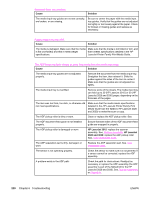HP 3015 Service Manual - Page 244
Cause, Solution, Paper, Quality, Light <75 g/m2, s are coming out curled or wrinkled.
 |
View all HP 3015 manuals
Add to My Manuals
Save this manual to your list of manuals |
Page 244 highlights
Pages are coming out curled or wrinkled. Cause Solution Paper curl is inherent to the laser printing processes, and occurs when paper is subjected to heat. Paper curl tends to relax as the paper cools while resting on a flat surface. Make sure that the media meets specifications detailed in the HP LaserJet Printer Family Print Media Guide. Remove the media, turn it over, and reload it. Paper is curled or wrinkled when printing. In the printer driver, on the Paper or Paper/ Quality tab, select a lighter-weight media type, such as Light

Pages are coming out curled or wrinkled.
Cause
Solution
Paper curl is inherent to the laser printing
processes, and occurs when paper is subjected to
heat. Paper curl tends to relax as the paper cools
while resting on a flat surface.
Make sure that the media meets specifications
detailed in the
HP LaserJet Printer Family Print
Media Guide
. Remove the media, turn it over, and
reload it.
Paper is curled or wrinkled when printing.
In the printer driver, on the
Paper
or
Paper/
Quality
tab, select a lighter-weight media type,
such as
Light <75 g/m2
, to reduce the fuser
temperature.
Paper is curled when faxing or copying.
Try an alternate media.
Paper is not stored properly.
Whenever possible, store paper in its sealed ream
at room temperature.
The media is too long for the printer output bin.
Use the long media extension.
Print is misaligned on the page (skewed pages).
Cause
Solution
The media input tray is overfilled.
Remove some of the media.
The paper guides are not set correctly, are
broken, or are missing.
Be sure to center the paper with the side media
guides. Verify that the guides are not adjusted too
tightly or too loosely against the paper. Check for
broken or missing guides and replace as
necessary.
The paper weight or surface finish does not meet
HP specifications.
Make sure that the media meets specifications
detailed in the
HP LaserJet Printer Family Print
Media Guide
.
226
Chapter 6
Troubleshooting
ENWW