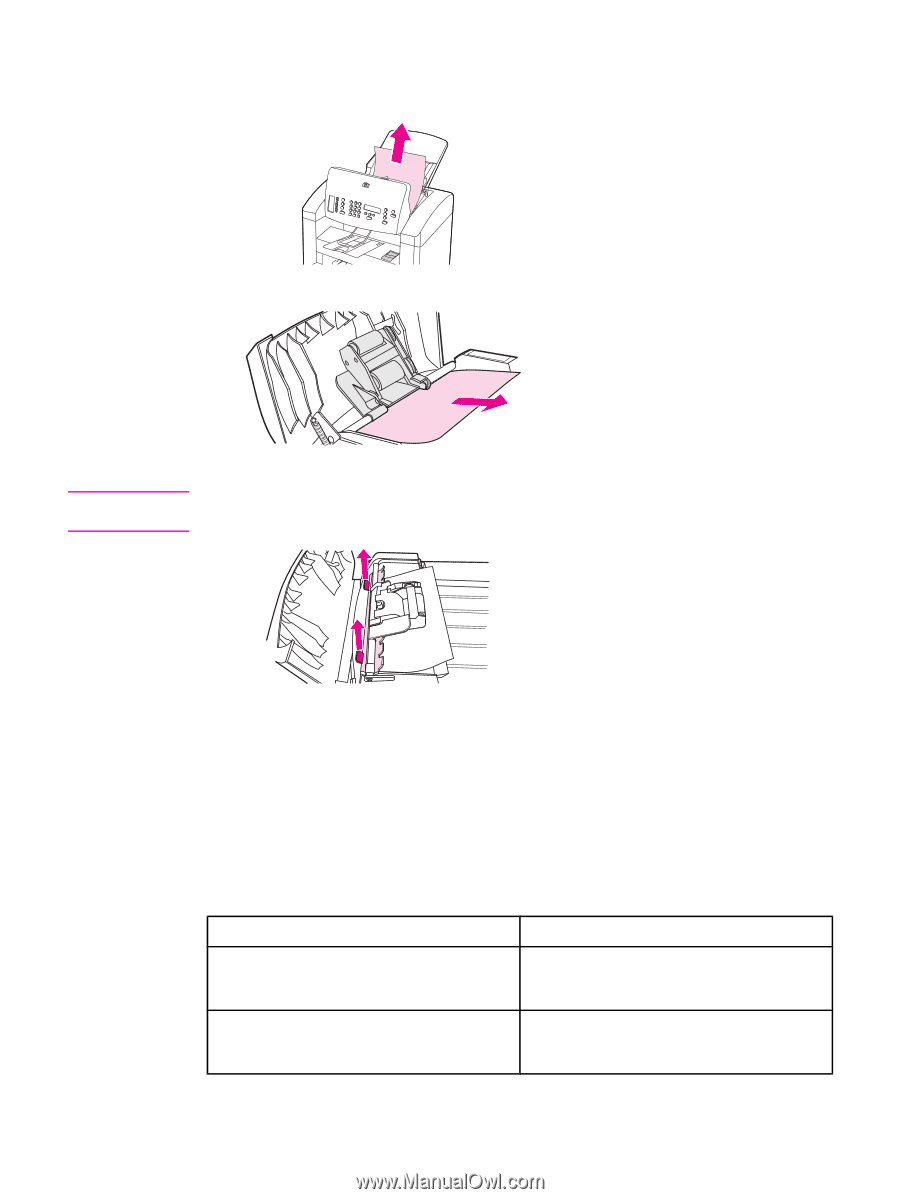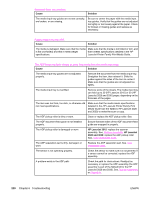HP 3015 Service Manual - Page 247
Solving scanner (copier) paper-feed problems, Clear an ADF jam HP LaserJet 3015
 |
View all HP 3015 manuals
Add to My Manuals
Save this manual to your list of manuals |
Page 247 highlights
2. Carefully remove jammed media (for the HP LaserJet 3020 and 3030: lifting the green lever, rotate the pickup roller assembly until it stays open). Gently try to remove the page without tearing it. Figure 6-10. Clear an ADF jam (HP LaserJet 3015) Figure 6-11. Note Clear an ADF jam (HP LaserJet 3020 and 3030; 1 of 2) When removing media jammed in the ADF, It might be helpful to remove the ADF guide/ cleanout comb. Figure 6-12. Clear an ADF jam (HP LaserJet 3020 and 3030; 2 of 2) 3. Close the ADF lid and replace the ADF input tray. Solving scanner (copier) paper-feed problems Use the following tables to help solve paper-feed problems when scanning or copying. ENWW Long pages stop feeding through the ADF. Cause The document is too long. The paper delivery sensor is damaged. Solution The maximum document length is 381 mm (15 inches). If the document is too long, copy segments of it and scan each copy. Check the paper delivery sensor to make sure it is not jammed. If the sensor cannot be corrected, replace it. Solving paper-feed problems 229