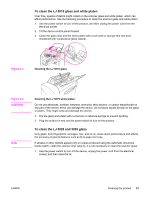HP 3015 Service Manual - Page 68
Cleaning the product, To clean the print path, Cleaning the glass - laserjet feed roller
 |
View all HP 3015 manuals
Add to My Manuals
Save this manual to your list of manuals |
Page 68 highlights
Cleaning the product WARNING! WARNING! CAUTION Note Before you perform these steps, unplug the product to avoid the shock hazard. To maintain quality, thoroughly clean the product when these conditions exist: ● any time a new print cartridge is installed ● after printing approximately 2,000 pages ● whenever print quality problems appear Clean the outside of the product by using a water-dampened cloth. Clean the inside by using only a dry, lint-free cloth (such as a lens tissue). To avoid permanent damage to the print cartridge, do not use ammonia-based or ethyl alcohol-based cleaners on or around the product. Avoid touching the heating element in the fuser. It might be very hot and can cause burns. Do not touch the surface of the black-sponge transfer roller. Contaminants on the roller can cause print-quality problems. To clean the print path The product features a special cleaning mode to clean the paper path. This process requires using a transparency to remove dust and toner from the print paper path. Do not use bond or rough paper. Make sure that the transparency used in this cleaning process meets the media requirements for the printer. If transparency film is unavailable, you can use paper. If you must use paper, perform the procedure two or three times to ensure proper cleaning. To clean the print path 1. If one is available, load a transparency in the priority input tray. 2. Make sure that the product is in the Ready state. 3. Press MENU/ENTER, and then use the < or > button to scroll to Service and press MENU/ENTER 4. Use the < or > button to scroll to Cleaning Mode and press MENU/ENTER. 5. The transparency feeds through the printer slowly. Discard the transparency. The FAX/SEND (HP LaserJet 3015 and 3030 only) and CANCEL lights blink until the cleaning process is complete. Cleaning the glass Use the following procedures to clean the glass on the scanner. To clean the exterior (all models) Use a soft, damp, lint-free cloth to wipe dust, smudges, and stains off the exterior of the device. 50 Chapter 3 Maintenance ENWW