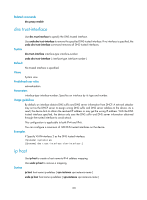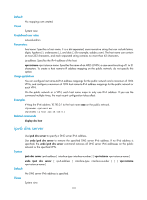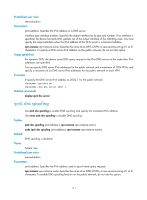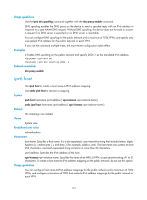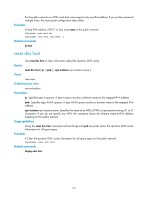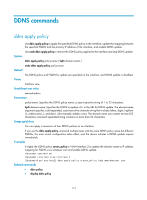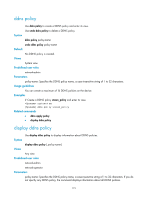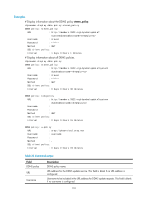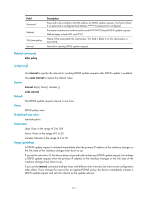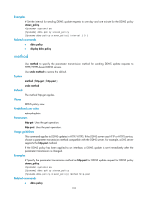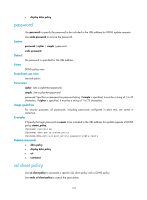HP 6125XLG R2306-HP 6125XLG Blade Switch Layer 3 - IP Services Command Referen - Page 122
DDNS commands, ddns apply policy
 |
View all HP 6125XLG manuals
Add to My Manuals
Save this manual to your list of manuals |
Page 122 highlights
DDNS commands ddns apply policy Use ddns apply policy to apply the specified DDNS policy to the interface, update the mapping between the specified FQDN and the primary IP address of the interface, and enable DDNS update. Use undo ddns apply policy to remove the DDNS policy applied to the interface and stop DDNS update. Syntax ddns apply policy policy-name [ fqdn domain-name ] undo ddns apply policy policy-name Default No DDNS policy and FQDN for update are specified on the interface, and DDNS update is disabled. Views Interface view Predefined user roles network-admin Parameters policy-name: Specifies the DDNS policy name, a case-insensitive string of 1 to 32 characters. fqdn domain-name: Specifies the FQDN to replace in the URL for DDNS update. The domain-name argument specifies a dot-separated, case-insensitive character string that includes letters, digits, hyphens (-), underscores (_), and dots (.) (for example, aabbcc.com). This domain name can contain at most 253 characters, and each separated string contains no more than 63 characters. Usage guidelines You can apply a maximum of four DDNS policies to an interface. If you use the ddns apply policy command multiple times with the same DDNS policy name but different FQDNs, the most recent configuration takes effect, and the device initiates a DDNS update request immediately. Examples # Apply the DDNS policy steven_policy to VLAN-interface 2 to update the domain name to IP address mapping for FQDN www.whatever.com and enable DDNS update. system-view [Sysname] interface vlan-interface 2 [Sysname-Vlan-interface2] ddns apply policy steven_policy fqdn www.whatever.com Related commands • ddns policy • display ddns policy 114