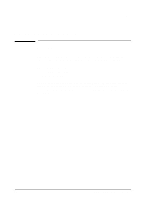HP C3916A HP LaserJet 5, 5M, and 5N Printer - User's Guide - Page 102
EconoMode Printing
 |
View all HP C3916A manuals
Add to My Manuals
Save this manual to your list of manuals |
Page 102 highlights
Figure 6-3 EconoMode Printing Saving Toner with EconoMode EconoMode lowers printing costs by reducing the amount of toner on the printed page. EconoMode also substantially reduces print quality. The result is similar to the draft mode found on some dot matrix printers. When set to ON, the printed image is lighter (like A), but still readable. EconoMode is a good choice for printing rough drafts. (B represents the default OFF setting for high quality regular printing.) Note The EconoMode setting should normally be set through a software application. If your software does not have this option, set EconoMode through the printer control panel. To turn on EconoMode from the control panel: 1 Press [Menu] until PRINTING MENU appears. 2 Press [Item] until ECONOMODE=OFF appears. 3 Press - Value + to select ECONOMODE=ON. 4 Press [Select] to save your selection. An asterisk (*) appears next to your selection in the display. 5 Press [Go] to exit the menus. 6-6 Adjusting Print Quality EN