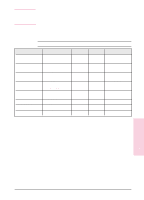HP C3916A HP LaserJet 5, 5M, and 5N Printer - User's Guide - Page 58
Printing Tasks
 |
View all HP C3916A manuals
Add to My Manuals
Save this manual to your list of manuals |
Page 58 highlights
Note Printing Tasks Stopping a Print Job A print job can be stopped from the [Job Cancel] button or from a software application. In either case, the printer prints the pages it received before you stopped the print job, then cancels the remainder of the job. Do not stop a print job from both the printer and the computer. Cancel the job from only one location. If the printer experiences an error, such as a paper jam, the error must be cleared before a print job can be canceled. To stop a print job from the printer: Press [Job Cancel] to stop the print job. The message CANCELING JOB is displayed until the current job is canceled. The printer waits until the computer stops sending data and then cancels the job. Note Caution Pressing [Job Cancel] will cancel only the current job in the printer. If more than one print job is in printer memory [Job Cancel] must be pushed once for each job. If you are hooked up to a network, be sure that the job you are canceling is your own! To stop a print job from a software application: If many jobs have been sent to the printer, they may be waiting in a print queue (like Windows Print Manager, for example). See your software instruction manual for instructions on canceling a print job from your software application. 4-8 Printing EN