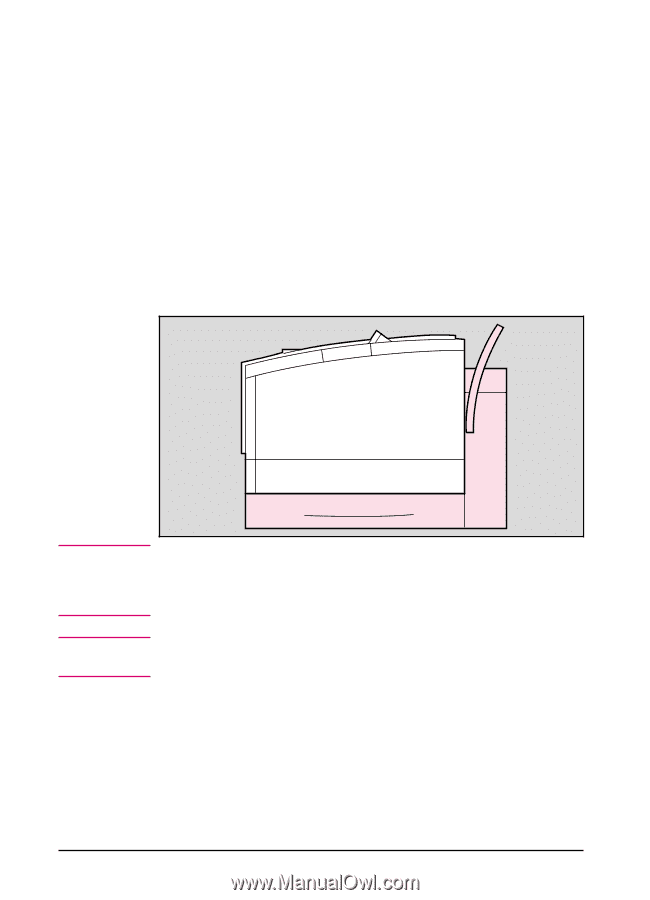HP C3916A HP LaserJet 5, 5M, and 5N Printer - User's Guide - Page 74
Specifying a Duplex Setup
 |
View all HP C3916A manuals
Add to My Manuals
Save this manual to your list of manuals |
Page 74 highlights
Figure 4-9 Printing with the Duplex Unit (2-Sided Printing) With an optional duplex unit, a print job can be printed on both sides of a sheet of paper (this is known as duplexing). See "Accessories and Options" in Chapter 1 for part numbers and ordering information. Specifying a Duplex Setup To use the Duplex Unit a 2-sided setup must be selected in the HP Printer Driver. The drivers, can be reached from the Print dialog box in any MS Windows application. This is usually accessed from the Printer Setup or Printer Options command, however, each application may be different. Paper orientation and setup work together. The setup determines how the printer sets each page so that the printed areas on the front and back of each sheet match. Caution The duplex unit only prints letter, A4, legal, and executive size pages. Never try to print on both sides of labels, transparencies, envelopes, odd-sized pages, or paper heavier than 24 lb (90 g/m2). Damage to your printer and paper jamming can result. W A R N I N G ! Do not pick up the printer with the duplex unit installed. If relocating the printer, first separate the Duplex Unit from the printer. 4-24 Printing EN