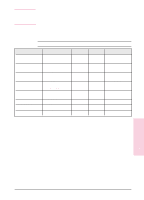HP C3916A HP LaserJet 5, 5M, and 5N Printer - User's Guide - Page 56
Loading Tray 2
 |
View all HP C3916A manuals
Add to My Manuals
Save this manual to your list of manuals |
Page 56 highlights
Loading Tray 2 Tray 2 holds about 250 sheets of 20 lb. (75 g/m2) paper. To load Tray 2: 1 Pull Tray 2 straight out of the printer. 2 Slide a stack of paper into the tray until the paper is in solid contact with the rear of the tray. Do not fill above the arrows on the left rear of the tray. Note See the sections on letterhead and duplex printing later in this chapter for proper media orientation for specific jobs. 3 Press down on all four corners of the paper stack to ensure that the paper rests flat in the tray and fits under the front left corner tab. 4 Slide Tray 2 back into the printer. Caution Do not remove the tray while the printer is printing. This could cause a paper jam. Note If paper curls or skews excessively when printed, turn over the stack of paper in Tray 2. 4-6 Printing EN