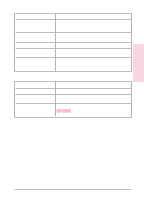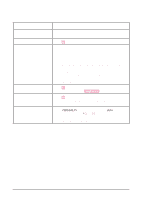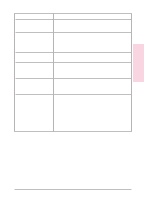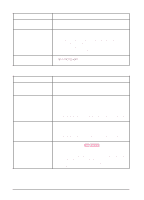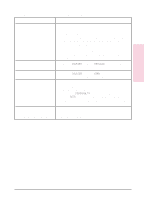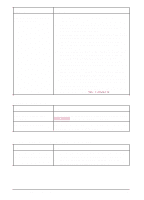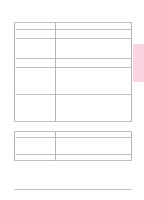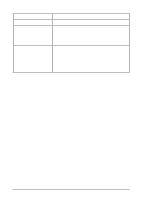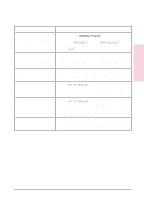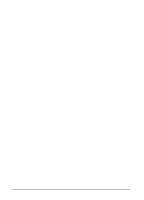HP C3916A HP LaserJet 5, 5M, and 5N Printer - User's Guide - Page 134
Manual feed problems, Problems when printing transparencies and labels
 |
View all HP C3916A manuals
Add to My Manuals
Save this manual to your list of manuals |
Page 134 highlights
Situation Printer draws media from the wrong paper source. Solution 1. Check the paper source option in your software application. 2 Ensure that the printer driver for your software application is correctly installed, configured, and capable of printer tray selection. 3. Paper tray may be reserved ("locked out"). Print a self test to determine if a tray has been reserved (see "Testing the Printer" earlier in this chapter) or check the "Lock" item in the printer's Config Menu (see Chapter 3). 4. The size of paper you are requesting is not in the tray you have selected. The printer draws paper from the next default tray having the correct size. Put the correct size paper in the tray or, if you are using an adjustable tray, check that the paper size knob is set to the correct size paper. 5. If you selected the optional Tray 3 and did not turn the printer off when installing it, the printer will not recognize it and will draw paper from the next default size paper source (switch the printer off, then back on, so the printer will recognize it). 6. If you are printing to Tray 1 but the software is not selecting it, try setting TRAY 1=CASSETTE. Manual feed problems Situation Solution Cannot clear manual feed messages. A previous print job may still be in the printer's buffer. Press [Job Cancel] to remove the previous print job. Cannot print from Tray 1. Check to be sure you have selected "Manual Feed" or "Tray 1" through your software application. Problems when printing transparencies and labels Situation Solution Labels and/or Transparencies 1. jam or multifeed when printing. 2. The media might be sticking together. Try fanning the media, allowing them to separate from each other. If this does not solve problem, print the labels or transparencies individually from Tray 1. 7-32 Solving Printer Problems EN