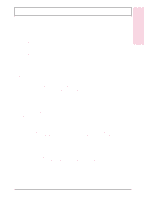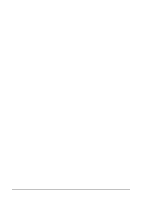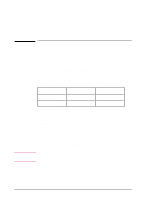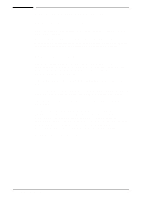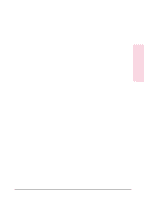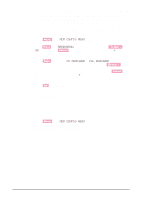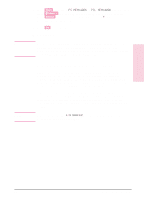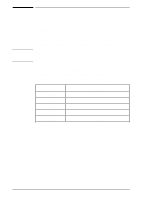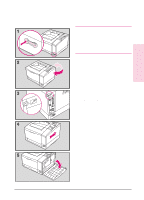HP C3916A HP LaserJet 5, 5M, and 5N Printer - User's Guide - Page 180
To determine how much memory to allocate to a personality
 |
View all HP C3916A manuals
Add to My Manuals
Save this manual to your list of manuals |
Page 180 highlights
To determine how much memory to allocate to a personality You are most likely to want to change the amount of memory if you download an unusually large number of fonts, or if your printer is in a shared environment. The minimum amount of memory you can allocate to Resource Saving is 400 KBytes each for PCL and PostScript. (The minimum amount may be different for other printer personalities.) This needs to be configured only if PostScript or another personality is installed. 1 Press [Menu] until MEM CONFIG MENU appears. 2 Press [Item] until RESRCSAVE=setting* appears, then press [- Value +] until ON appears. Press [Select] to save your selection. An asterisk (*) appears next to your selection in the display. 3 Press [Item] until either PS MEM=400K or PCL MEM=400K appears. Choose the personality you want to adjust. Hold down [- Value +] until the highest value is displayed. This amount will vary depending upon how much memory you have installed in the printer. Press [Select] to save your selection. An asterisk (*) appears next to your selection in the display. 4 Press [Go] to exit menus. 5 Using your software package, download all the fonts you want to use in your selected personality. 6 Print a self test (see Chapter 8). The amount of memory used by the fonts is listed next to the personality. Round up this figure to the nearest 100 KBytes. For example, if 475 KBytes are shown as used for the personality, 500 KBytes should be reserved. 7 Press [Menu] until MEM CONFIG MENU appears. Continued on the following page. D-4 Printer Memory EN