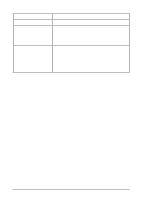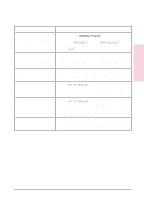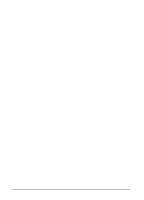HP C3916A HP LaserJet 5, 5M, and 5N Printer - User's Guide - Page 141
Clearing the TONER LOW Message
 |
View all HP C3916A manuals
Add to My Manuals
Save this manual to your list of manuals |
Page 141 highlights
Clearing the TONER LOW Message When the level in the toner cartridge gets low, a TONER LOW message appears in the printer control panel display. You can either rotate the cartridge back and forth to redistribute the toner (see "Extending Toner Cartridge Life" on the following page) or replace the cartridge. If you continue to use the cartridge, the print will become lighter and white streaks will appear. In the Config Menu (see Chapter 3, "Using the Printer Control Panel") you can set TONER LOW=STOP or TONER LOW=CONT: • If TONER LOW=CONT* (the default setting) the printer will continue to print when the TONER LOW message is displayed on the printer control panel. Use TONER LOW=CONT* when printing long or unattended print jobs. • If TONER LOW=STOP, the printer will stop printing when low toner is detected. To resume printing, press [Go]. The printer will continue to display the TONER LOW message until you change the cartridge. Maintaining and 8 Adjusting the EN Maintaining and Adjusting the Printer 8-3