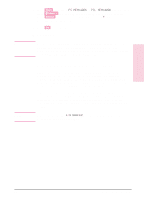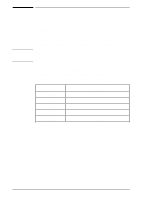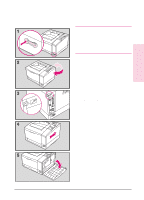HP C3916A HP LaserJet 5, 5M, and 5N Printer - User's Guide - Page 186
Troubleshooting a SIMM Board
 |
View all HP C3916A manuals
Add to My Manuals
Save this manual to your list of manuals |
Page 186 highlights
PostScript SIMM Use these instructions to verify your PostScript SIMM installation: 1 Plug in the power cord and turn the printer on. 2 After warm up READY should appear in the control panel display. If a printer message appears, see "Troubleshooting a SIMM Board" next in this appendix. 3 Press [Menu] until PS MENU appears in the display. If this message appears, your printer recognizes that the PostScript language is installed. If PS MENU does not appear, check the SIMM installation. 4 Press [Go] to exit menus. Troubleshooting a SIMM Board Service / Error Messages These messages can be generated when your printer is checking its internal memory. (For more information on the messages below, see Chapter 7, "Solving Printer Problems.") Error Problem Solution 62.x ERROR where x = 0, 1, 2, 3, or 4. This error indicates your printer identified a problem while checking memory. If x = 0, the problem is in internal Read Only Memory (ROM). If x = 1, 2, 3, or 4, the problem is in SIMM slot 1, 2, 3, or 4. See the checking procedure for 62.x ERROR described on the next page. 63 NEEDS SERVICE The printer found a problem in its internal RAM memory. Switch your printer OFF, then ON, to clear the error. If the message reappears, call your authorized HP dealer or service representative. D-10 Printer Memory EN