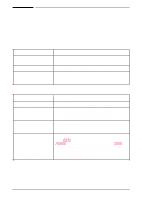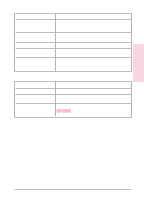HP C3916A HP LaserJet 5, 5M, and 5N Printer - User's Guide - Page 124
Error Messages - service manual
 |
View all HP C3916A manuals
Add to My Manuals
Save this manual to your list of manuals |
Page 124 highlights
Error Messages Error messages communicate errors that prevent printing. All errors in this category (with the exception of 41.3 UNEXPECTED PAPER SIZE) are affected by the AUTO CONTINUE setting. If set to ON when an error occurs, the error message will display and the printer will go offline for ten seconds before returning to an on line state. If AUTO CONTINUE is set to OFF, the error message will remain on the display until the Go key is pushed. Message Description Recommended Action 20 INSUFFICIENT MEMORY, PRESS GO KEY The printer received more data from the Press Go to print the transferred data (data loss computer than can fit in its available user may result), then simplify your print job or install memory. You may have tried to transfer too additional memory. many macros or soft fonts, or graphics that were too complex. 21 PAGE TOO The data (dense text, rules, raster or vector COMPLEX, PRESS graphics) sent to the printer was too complex. GO KEY Press Go to resume printing. You may lose some data. Try to simplify your print job by using fewer graphics. If you must print the job "as is," set PAGEPROTCT=ON in the Job Menu, print the job, then return PAGEPROTCT=AUTO. Do not leave PAGEPROTCT set to ON as it will degrade performance. 22 SERIAL IO ERROR, PRESS GO KEY 22 PARALLEL IO ERROR, PRESS GO KEY 22 HP MIO ERROR, PRESS GO For serial or parallel configuration, the computer Press Go to clear the error message (data will and printer are not communicating because of be lost). If the error continues, call your dealer improper signal protocols. This is an I/O buffer or HP service representative. overrun error. Parallel configuration: check for loose cable; Parallel configuration: may mean a loose use a high-quality cable (see "Accessories and cable connection or a bad or poor quality cable. Options" in Chapter 1 or the Getting Started Guide for HP cable part numbers and Serial configuration: wrong pacing option may information). (Note: some non-HP parallel have been selected. The HP LaserJet printer cables may be missing pin connections.) uses XON/XOFF and DTR/DSR signal protocols rather than ETX/ACK protocol. Serial configuration: check for correct serial pacing option. MIO configuration: This is an I/O buffer overrun error. If you are using an I/O card see the manual for that device or contact your dealer. If you are on a network, contact your network administrator. 40 BAD SERIAL The printer encountered an error while Make sure the printer is set at the same baud DATA FORMAT, transferring data from the computer. rate as the computer. (If you are using an I/O PRESS GO KEY interface other than the serial/Bi-Tronics parallel On a serial configuration, the error may have I/O, refer to the user's manual for that product.) 40 HP MIO ERROR, occurred because the computer was turned on See the BAUD RATE item under the Serial Menu PRESS GO KEY or off while the printer was on line or the printer's in Chapter 3. Press [Go to clear the error baud rate or parity was not the same as the message. computer's. 41.[X] ERROR, PRESS GO KEY X=1, 2, 4, or 5 For network MIO cards, this means there was an abnormal connection break. A temporary printing error occurred. Remove the page from the output bin and press [Go . The page containing the error will automatically be reprinted. 7-22 Solving Printer Problems EN