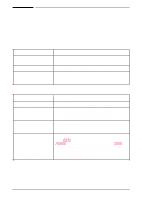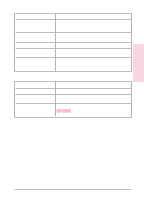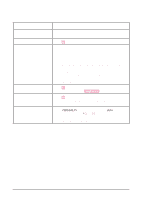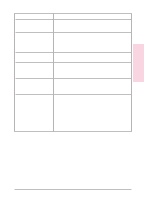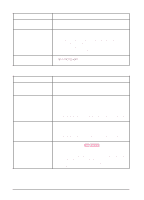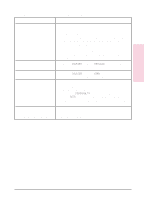HP C3916A HP LaserJet 5, 5M, and 5N Printer - User's Guide - Page 128
Troubleshooting Checklist
 |
View all HP C3916A manuals
Add to My Manuals
Save this manual to your list of manuals |
Page 128 highlights
Troubleshooting Checklist Use the following information to help solve printer problems. For networked printers, check with your network administrator if you suspect a network-related problem. Printer Response Problems Printer not ON Situation Printer is not plugged in. Printer is not switched on. Printer voltage is not correct. Solution Plug the AC power cord firmly into the power receptacle and the printer (be sure the power source is energized). Put the printer's power switch in the on position. Make sure line voltage is correct for the printer's power configuration (see the plate next to the power receptacle on the back of your printer for voltage requirements). Control panel display is blank or garbled Situation Solution Printer not switched on. Put the printer's power switch in the on position. Printer is switched on but the printer's fan is not running. Make sure the line voltage is correct for the printer's power configuration (see the plate next to the power receptacle on the back of your printer for voltage requirements). Display is blank but the printer's fan is running. Press all keys on the printer control panel in case one is stuck; contact your HP service representative if this does not work. Printer display is in the wrong language or displays unfamiliar characters. Reconfigure the control panel display language. (Hold down Select while switching the printer on. Press - Value + to select the language you want, then Select to save the selection.) If the display language is correctly configured but the display shows garbled or unfamiliar characters, contact your HP service representative. 7-26 Solving Printer Problems EN