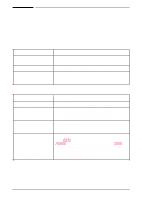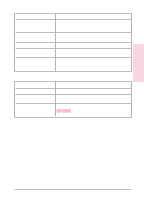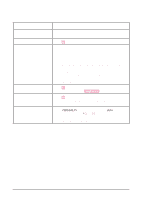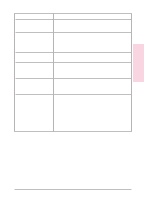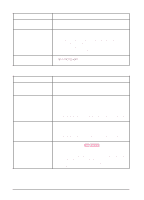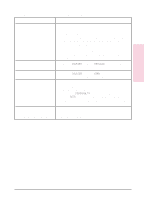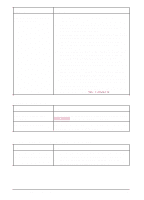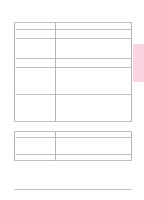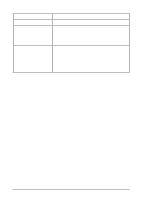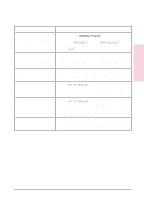HP C3916A HP LaserJet 5, 5M, and 5N Printer - User's Guide - Page 132
Print speed is slow, Blank, garbled, or incomplete s print, or printing is interrupted
 |
View all HP C3916A manuals
Add to My Manuals
Save this manual to your list of manuals |
Page 132 highlights
Print speed is slow Situation Solution First page takes much longer Set the PowerSave feature for a longer time period or turn it to print than following pages. off. Printer is generally slow to respond. 1. Printer speed is highly dependent on how your software application is set up and which printer driver you are using. See the Getting Started Guide for configuration information. 2. You may need to add more memory. See "Accessories and Options" in Chapter 1 for HP memory part numbers. Printer is slow to switch between personalities. Set ADV FNCTNS=OFF in the Parallel Menu (see Chapter 3). Blank, garbled, or incomplete pages print, or printing is interrupted Situation Solution Blank pages print. Toner cartridge sealing tape has not been removed (see the Getting Started Guide or the installation guide that came with your toner cartridge). Garbled pages print, there are overprints, or a portion of a page prints. 1. Ensure that your software application is configured for the correct printer. 2. Replace the printer interface (I/O) cable with a cable you know works to see if the cable is bad. 3. Your parallel printer cable quality may be bad. Use a high-quality cable (see Chapter 1 for an HP cable part number). Data is missing, but there are 1. no printer messages. 2. Check your software application to be sure the print file contains no errors. Your parallel printer cable may be bad. Use a high-quality cable (see Chapter 1 for an HP printer cable part number). Printing stops in the middle of 1. the job. 2. 3. 4. Check to see if the [Job Cancel] key was pushed. Check the control panel for an error message. If you are on a network, make sure your computer is correctly configured or there is not a network problem (see your network administrator). Check that your line voltage is steady and within printer specifications (see Appendix C). 7-30 Solving Printer Problems EN