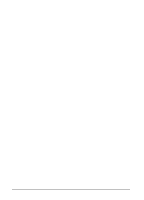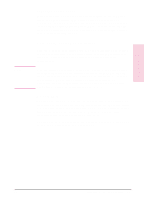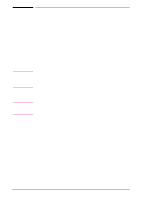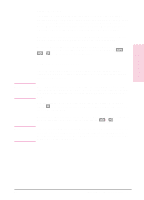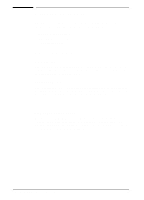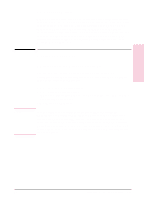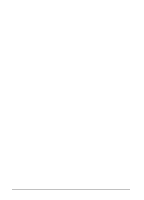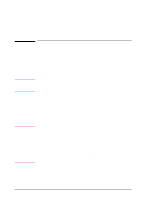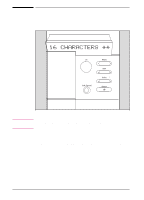HP C3916A HP LaserJet 5, 5M, and 5N Printer - User's Guide - Page 29
Remote Control Panel
 |
View all HP C3916A manuals
Add to My Manuals
Save this manual to your list of manuals |
Page 29 highlights
Printing Software 2 Overview Note Note Status Monitor The Status Monitor, a terminate-and-stay-resident (TSR) program, reports printer messages and error conditions directly to your computer screen. It is especially useful if you can't see the printer while you work. When a printer condition arises, the Status Monitor displays a message on your screen without affecting your work in progress. You can set up your computer to run the Status Monitor automatically when you turn on your computer, or you can load it at any time. To load the Status Monitor, type STAT at the DOS prompt. You can display the Status Monitor Main Menu at any time by typing [Ctrl] + [Alt] + [E], the default hot-key combination. Remote Control Panel The Remote Control Panel, or RCP, enables you to change printer settings if your DOS software application does not support the printer feature you want to use. Some DOS applications, such as WordPerfect for DOS, may override settings you specify from the RCP. Change all desired settings available in your software application first, and any remaining settings with the RCP. You can start the Remote Control Panel from the Status Monitor by typing [R]. You can also start the Remote Control Panel from the DOS prompt by typing RCP. Additional help is available for the Remote Control Panel by clicking on the help tab at the top of the screen or by typing [Alt] + [H]. You can use the Remote Control Panel and Status Monitor only in DOS, and only if your printer and computer are directly connected through a local parallel port (for example, LPT1 or LPT2). These applications do not work on networked printers. EN Printing Software Overview 2-7