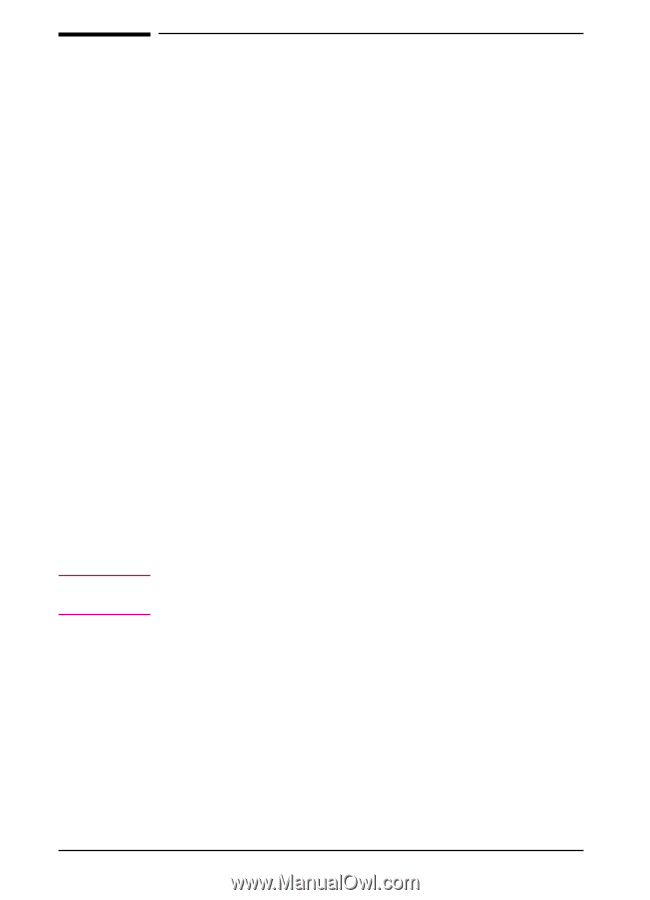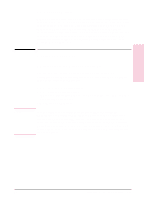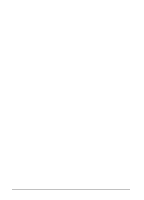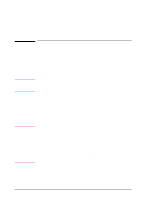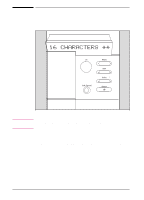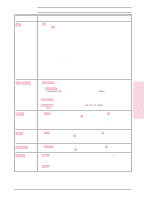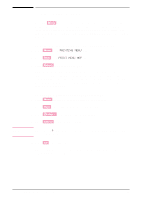HP C3916A HP LaserJet 5, 5M, and 5N Printer - User's Guide - Page 36
Control Panel Menus
 |
View all HP C3916A manuals
Add to My Manuals
Save this manual to your list of manuals |
Page 36 highlights
Note Control Panel Menus Pressing [Menu] gives you access to menus, one after another. Each menu is described in a separate table in this section. When options (such as the PostScript language or duplex printing) are installed in the printer, new menus or menu items are automatically added to the control panel menus. To print a menu map of the control panel menus: 1 Press [Menu] until PRINTING MENU appears. 2 Press [Item] until PRINT MENU MAP appears. 3 Press [Select] to print the menu map. Store the menu map near the printer for a useful reference. An additional copy of the HP LaserJet 5 menu map is provided on the following page. The appearance of the menu map will vary for the HP LaserJet 5M. It will also vary depending on the options currently installed in your printer. To change a printer control panel setting: 1 Press [Menu] repeatedly until the desired menu appears. 2 Press [Item] repeatedly until the desired item appears. 3 Press [- Value +] until the desired setting appears. 4 Press [Select] to save your selection. An asterisk (*) appears next to your selection in the display, indicating that it is now the default. 5 Press [Go] to exit the menu. These instructions are also provided on the Menu Map printout (see following page), letter K. 3-4 Using the Printer Control Panel EN