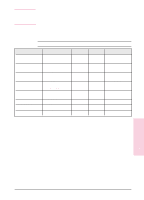HP C3916A HP LaserJet 5, 5M, and 5N Printer - User's Guide - Page 57
Loading Tray 1
 |
View all HP C3916A manuals
Add to My Manuals
Save this manual to your list of manuals |
Page 57 highlights
Loading Tray 1 Tray 1 allows you to automatically feed up to 100 sheets of paper or manually feed one sheet at a time. Tray 1 can be used for standard and odd-sized papers, envelopes, labels, and transparencies. To load Tray 1: 1 Open Tray 1 by pulling down on the top center of the door. 2 Pull out the tray extension until it clicks into place. 3 Slide the paper width guide to the far right side of the tray. 4 Place paper in the tray. The paper should be flush left, under the arrows on the paper guide tabs. Note See the sections on letterhead, envelope, and duplex printing later in this chapter for proper media orientation for specific jobs. 5 Slide the paper width guide to the left until it lightly touches the stack of paper without bending the paper. 4 Printing EN Printing 4-7