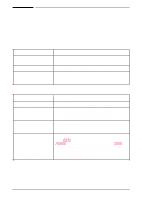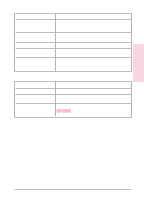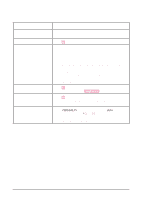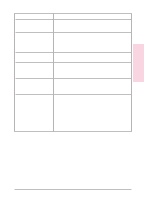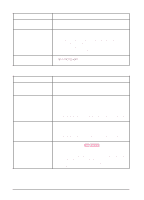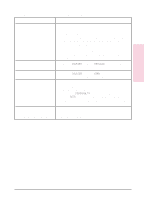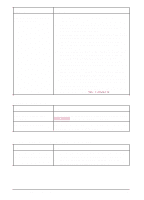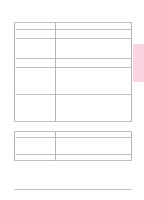HP C3916A HP LaserJet 5, 5M, and 5N Printer - User's Guide - Page 130
Software/Computer/Printer Interface Problems
 |
View all HP C3916A manuals
Add to My Manuals
Save this manual to your list of manuals |
Page 130 highlights
Software/Computer/Printer Interface Problems Job sent to printer but nothing prints Situation Solution Printer is off or not connected Make sure the printer is on, and the power cable is firmly to an active power source. plugged into both the printer and an active power source. Printer is off line. Press Go to put the printer on line. Printer is on line but not receiving data. Check your I/O cable: 1. Check for loose I/O cable connections at printer and computer. 2. Try your I/O cable on a system that you know works. 3. Check that the correct interface cable was selected and securely connected to both the printer and the computer. If the cable is not correctly configured, see the Getting Started Guide for configuration information. 4. Check that the interface cable is not plugged in upside-down. Data from a previous print job Press Go to print the pages stored in the printer buffer. If is still in the printer buffer. this does not work, press [Job Cancel] to clear the buffer. Last page did not print. Press Go to print the page stored in the printer buffer (some older software programs do not automatically send an "end of job" or page eject command). Job did not print. Set the PERSONALTY item in the Job Menu to AUTO (see Chapter 3). If it is set to PCL (or PS) and a PostScript (or PCL) job is sent, the printer will not accept the print job and no error message will appear. 7-28 Solving Printer Problems EN