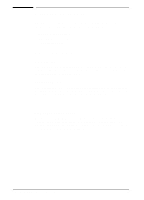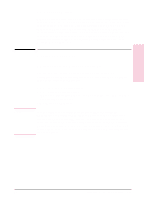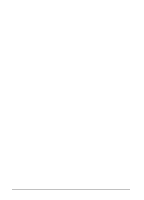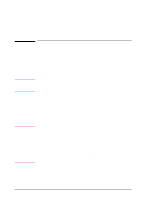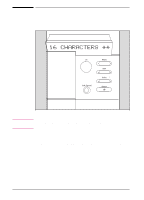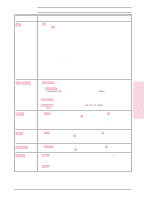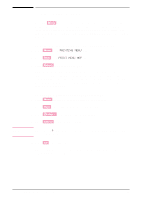HP C3916A HP LaserJet 5, 5M, and 5N Printer - User's Guide - Page 35
Using the Printer Control Panel
 |
View all HP C3916A manuals
Add to My Manuals
Save this manual to your list of manuals |
Page 35 highlights
Using the Control 3 Panel Table 3-1 Key [Go] [Job Cancel] [Menu] [Item] [- Value +] [Select] Control Panel Keys Explanation The [Go] key replaces the On Line, Form Feed and Continue keys from previous HP LaserJet printers. The [Go] key performs six main functions: • Switches the state of communication between computer and printer either on (on line) or off (off line). • Prints any data remaining in printer's buffer. Does not send a blank sheet of paper through the printer. • Allows the printer to resume printing after a printer message has placed it off line. Clears most printer messages and places the printer back on line. • Overrides paper or envelope size selection regardless of size of media in Tray 1, optional Envelope Feeder, Tray 2, or Tray 3. • Confirms a manual feed request if there is media in Tray 1. • Overrides a request to manually feed paper or an envelope by selecting paper from the next available source instead. The [Job Cancel] key deletes a print job from the printer: • Press [Job Cancel] to cancel a job that the printer is currently processing. The printer will display CANCELING JOB, clear the printer buffer, and return to a READY state. This may take a while, depending on the size of the print job. If [Job Cancel] is accidentally pushed the job must be reprinted. There is no undo function. If [Job Cancel] is pushed when the printer is idle, NO JOB TO CANCEL will appear briefly, and then a READY display will reappear. Press [Menu] to cycle through the printer control panel menus. Press the [>] end of the key to move forward through the menus. Press the [] end of the key to move forward through the values. Press the [