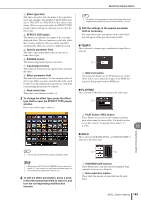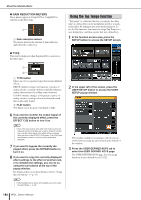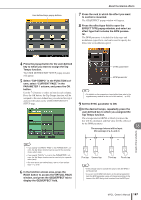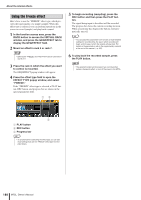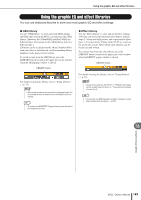Yamaha M7CL M7cl V3 Owner's Manual - Page 184
Editing the internal effect parameters
 |
View all Yamaha M7CL manuals
Add to My Manuals
Save this manual to your list of manuals |
Page 184 highlights
About the internal effects 1 2 3 Editing the internal effect parameters This section explains how to change the effect type and edit the parameters. 1 As described in "Virtual rack operations" (→ p. 172) steps 1-3, mount an effect in a rack. A rack in which an effect is mounted will show the following information. 1 2 1 INPUT L/R buttons These buttons display the OUTPUT CH SELECT popup window. The operating procedure is the same as for the INPUT button in the GEQ/EFFECT field. B OUTPUT L/R buttons These buttons display the INPUT CH SELECT popup window. The operating procedure is the same as for the OUTPUT button in the GEQ/EFFECT field. C Input/output meters These indicate the level of the signals before and after the effect. 9 Select the effect type and edit the effect parameters. For details on editing the effect parameters, refer to "Editing the internal effect parameters" that follows. HINT • The levels before and after the effect are shown by the input/ output meters at the upper right of the EFFECT popup window. NOTE • Adjust the effect send master level and the effect parameters so that the signal does not reach the overload point at the input or output stage of the effect. 10 Using the fader of the channel you selected as the rack's output destination in step 3, adjust the level as appropriate. 1 Effect title/type This shows the effect title, the name of the type that is used, and a graphic. The number of input/output channels (1 IN/2 OUT or 2 IN/2 OUT) of this effect is also shown. B Input/output meters These indicate the level of the signals before and after the effect. 2 Press the rack in which the effect you want to edit is mounted. The EFFECT popup window will appear, allowing you to edit the parameters of the effect. In the EFFECT popup window you can use the tabs to select from four racks (RACK5 - RACK8). 1 3 42 5 6 7 9 8 1 INPUT L/R buttons These buttons display the OUTPUT CH SELECT popup window. B OUTPUT L/R buttons These buttons display the INPUT CH SELECT popup window. 184 M7CL Owner's Manual