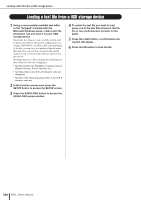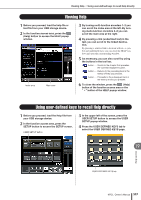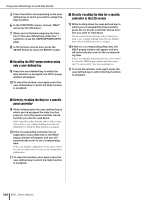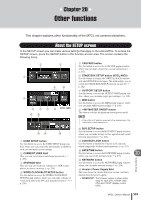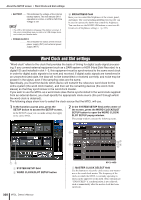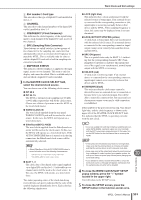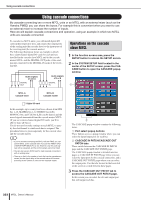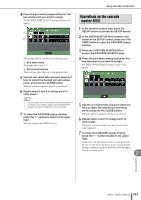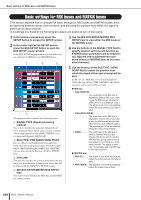Yamaha M7CL M7cl V3 Owner's Manual - Page 229
Other functions, About the SETUP screen,
 |
View all Yamaha M7CL manuals
Add to My Manuals
Save this manual to your list of manuals |
Page 229 highlights
Chapter 20 Other functions This chapter explains other functionality of the M7CL not covered elsewhere. About the SETUP screen In the SETUP screen you can make various settings that apply to the entire M7CL. To access the SETUP screen, press the SETUP button in the function access area. The screen contains the following items. 2 3 1 9 J 4 6 5 7 8 M7CL-48ES KL E CASCADE button Use this button to access the CASCADE popup window, where you can make settings for cascade connections (→ p. 232). F STAGE BOX SETUP button (M7CL-48ES) Use this button to display the VIRTUAL RACK window with the EXT-ES HA field open. This field enables you to switch the STAGE BOX SETUP function on and off (→ p. 242). G OUTPORT SETUP button Use this button to access the OUTPUT PORT popup window, where you can make output port settings (→ p. 106). H MIDI button Use this button to access the MIDI popup window, where you can make MIDI-related settings (→ p. 198). I +48V MASTER ON/OFF button This button switches the phantom master power on/off. NOTE • If this button is off, phantom power will not be supplied even if the +48V button of each channel is on. MN O 1 USER SETUP button Use this button to access the USER SETUP popup window, where you can restrict the functionality available to each user and make system settings. B CURRENT USER field Here you can switch users and change passwords (→ p. 209). C STORAGE field Here you can save/load user settings on a USB storage device, or create a user key (→ p. 218). D WORD CLOCK/SLOT SETUP button Use this button to access the WORD CLOCK/SLOT SETUP popup window, where you can make settings for word clock and for the I/O cards installed in slots 1-3 (→ p. 230). J BUS SETUP button Use this button to access the BUS SETUP popup window, where you can make settings for bus operation and switch between mono/stereo (→ p. 234). K CONSOLE LOCK button Use this button to enable the Console Lock function, which temporarily disables panel operations (→ p. 217). L DATE/TIME button Use this button to access the DATE/TIME popup window, 20 where you can set the internal clock (→ p. 235). Other functions M NETWORK button Use this button to access the NETWORK popup window, where you can make network settings (→ p. 236). N Version / Power Supply field This area shows the current firmware version, and information about the power supply. • CPUM/CPUP.. The firmware version is shown separately for each CPU; "CPUM" (main CPU) and "CPUP" (display control CPU). M7CL Owner's Manual 229