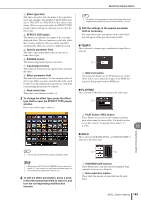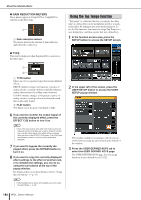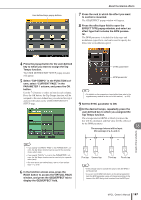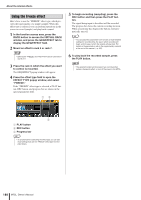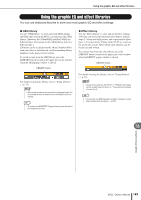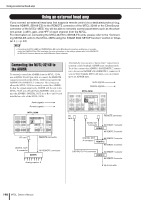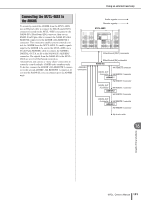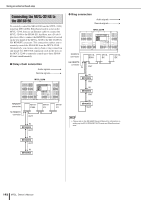Yamaha M7CL M7cl V3 Owner's Manual - Page 187
Select TAP TEMPO in the FUNCTION col, Tap Tempo function.
 |
View all Yamaha M7CL manuals
Add to My Manuals
Save this manual to your list of manuals |
Page 187 highlights
User defined keys popup buttons About the internal effects 7 Press the rack in which the effect you want to control is mounted. The GEQ/EFFECT popup window will appear. 8 Press the effect type field to open the EFFECT TYPE popup window, and select an effect type that includes the BPM parameter. The BPM parameter is included in delay-type and modulation-type effects, and can be used to specify the delay time or modulation speed. 4 Press the popup button for the user-defined key to which you want to assign the Tap Tempo function. The USER DEFINED KEY SETUP popup window will appear. 5 Select "TAP TEMPO" in the FUNCTION column, select "CURRENT PAGE" in the PARAMETER 1 column, and press the OK button. Use the ↑/↓ buttons to select an item in each column. Press the OK button; the Tap Tempo function will be assigned to the user-defined key you selected in step 4, and you will return to the USER DEFINED KEY SETUP page. SYNC parameter BPM parameter HINT • For details on the parameters of each effect type, refer to the supplementary material at the end of this manual (→ p. 253). 9 Set the SYNC parameter to ON. 10 At the desired tempo, repeatedly press the user-defined key to which you assigned the Tap Tempo function. The average interval (BPM) at which you press the key will be calculated, and that value will be reflected by the BPM parameter. The average interval will be input (the average of a, b, and c) 16 Graphic EQ and effects HINT • If you specify "CURRENT PAGE" in the PARAMETER 1 column, the Tap Tempo function can be used for the currentlyshown effect (rack). • If you specify "RACK x" (x=5-8) in the PARAMETER 1 column, the Tap Tempo function can be used only for a specific effect (rack). • For more about user-defined keys, refer to "User-defined keys" (→ p. 216). 6 In the function access area, press the RACK button to access the VIRTUAL RACK window, and press the GEQ/EFFECT tab to display the GEQ/EFFECT field. a b c First tap Second tap Third tap Fourth tap HINT • If the average value is outside the range of 20-300 BPM, it will be ignored. • If you turn on the MIDI CLK button in the special parameter field, the BPM parameter value will change according to the tempo of the MIDI timing clock received from the MIDI port. M7CL Owner's Manual 187