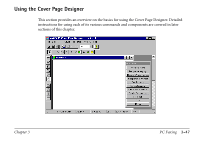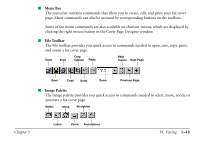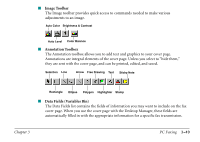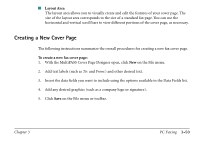Canon MultiPASS C560 Software Guide - Page 103
Adding Labels and Text, PC Faxing, entire
 |
View all Canon MultiPASS C560 manuals
Add to My Manuals
Save this manual to your list of manuals |
Page 103 highlights
3. In the Select Image for New Cover Page dialog box, locate the cover page layout you want to import and click Open. You can now edit and save the cover page as desired. Adding Labels and Text You may want to add labels for the data fields you will be using (such as To: or From:) or other text to your cover page using the Text tool on the Annotation toolbox. Once added, you can select text attributes: font, font size and color, special effects (underline, strikeout), background color and mode. When selecting a font, font size, a color, or special effect, keep in mind that it affects the entire text contained in the box. If you change any of the attributes while editing text, or while the text box is selected, it changes all the text in the box. To add text to the cover page: 1. Select the Annotations button on the Image toolbar. 2. On the Annotations toolbox, click the Text tool and drag the cursor to draw an appropriately sized text box in the layout area. 3. Type the new text. Chapter 3 PC Faxing 3-52